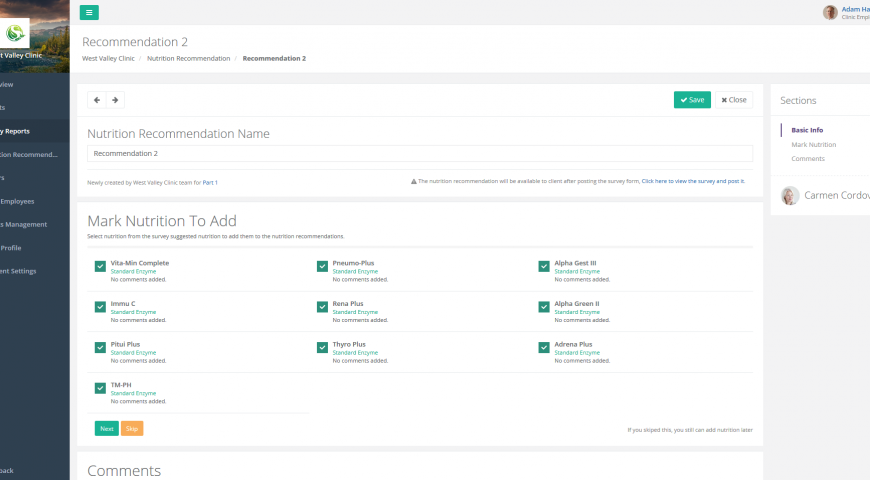To create a nutrition recommendation, follow these steps:
- Go to PhysiciansHR
- Sign in with your account details.
- In the menu on the left side, click on “Survey Reports”
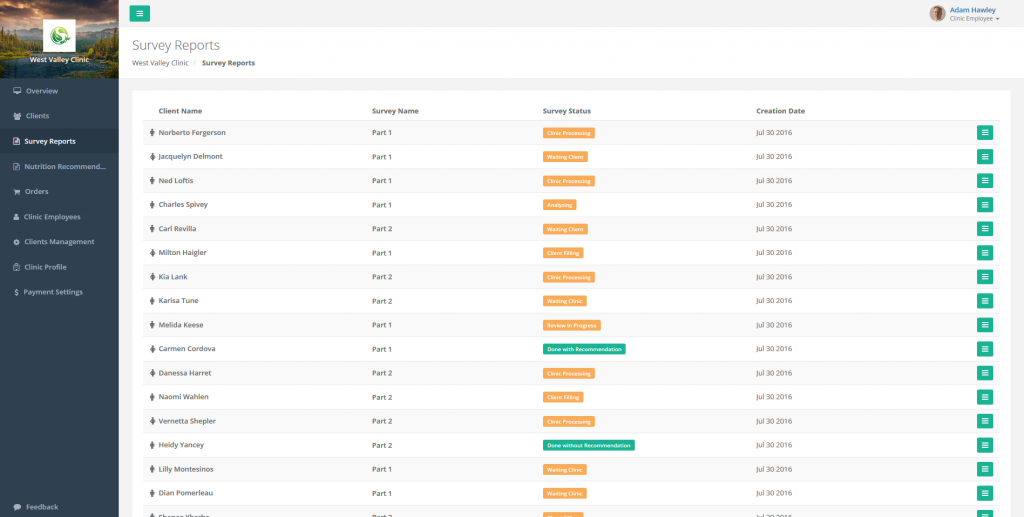
- Click on the survey name for the client you need to create a recommendation for.
- Scroll down to the “Nutrition Recommendations” section and click “Create nutrition recommendation”.
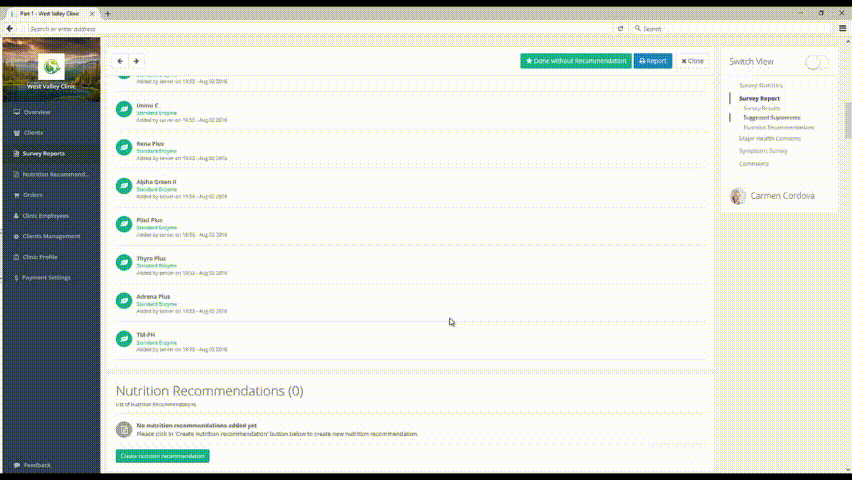
- A new recommendation screen will show up with a list of the suggested supplements, you can choose to select from the list or to skip this step.
- You can then add other supplements by clicking the button “Add nutrition” where a list of supplements will appear in a panel on the right side with full details available on each supplement.
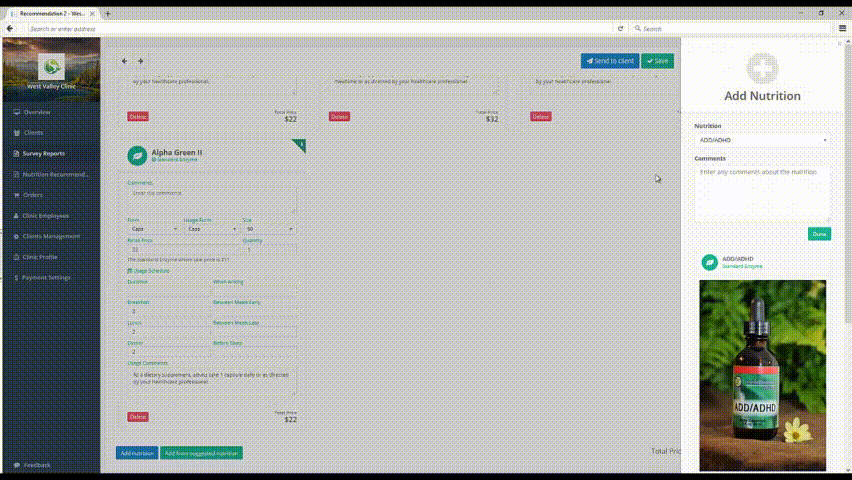
- When done, you need to click the “Save” button to save your changes, at this point, the recommendation is still a draft and will not be visible to your client.
- When you are ready, you can click the “Send to client” and your client will get a notification and they will be able to see their recommendation.
- Notice that for the recommendation to be visible to your client their survey must be submitted to them too.