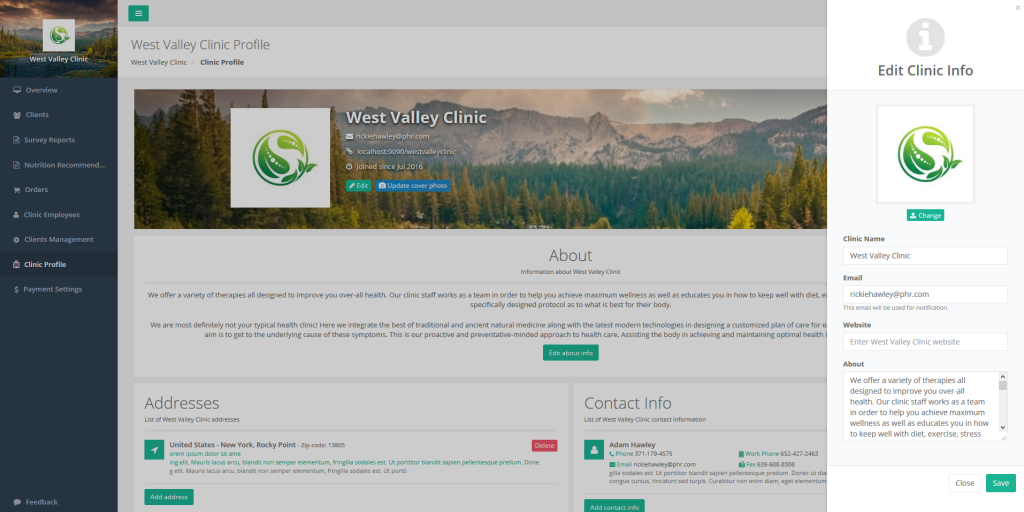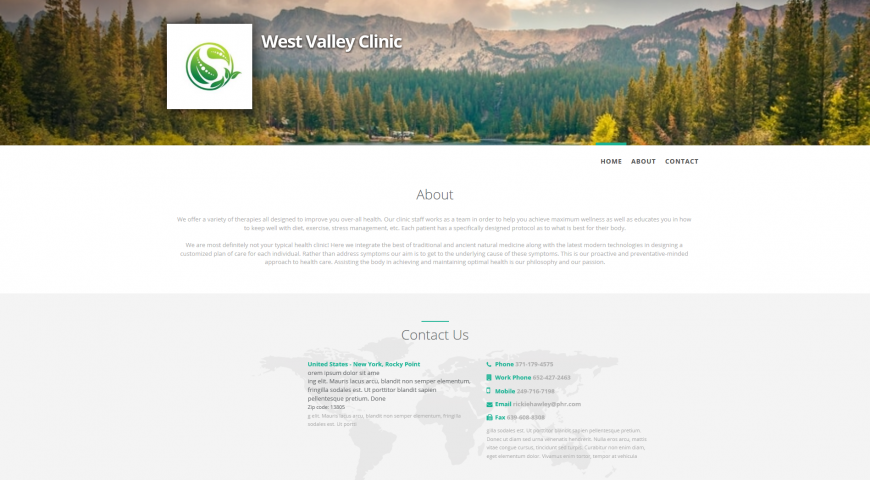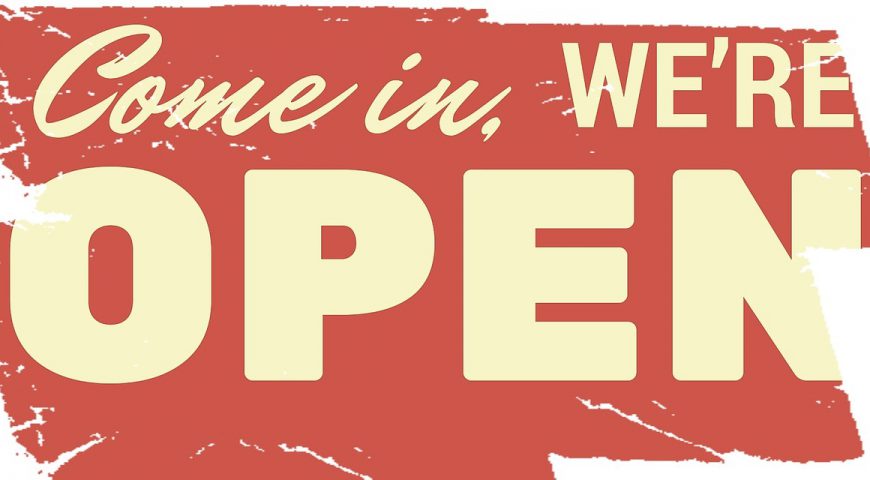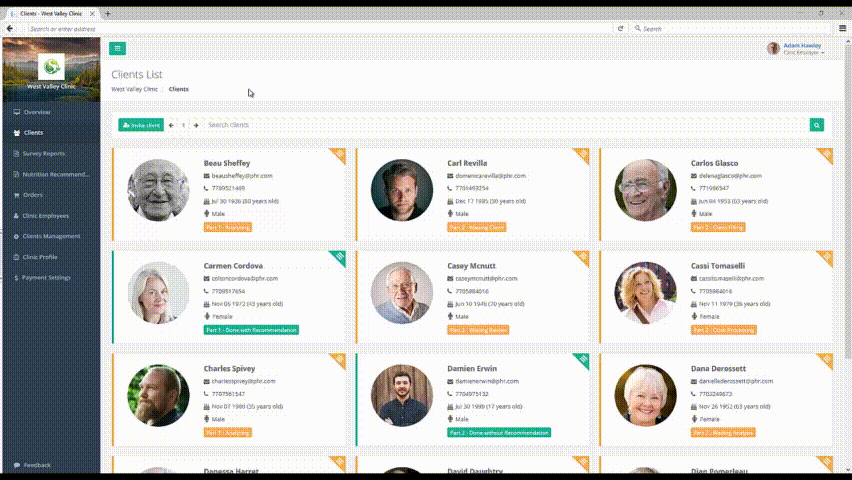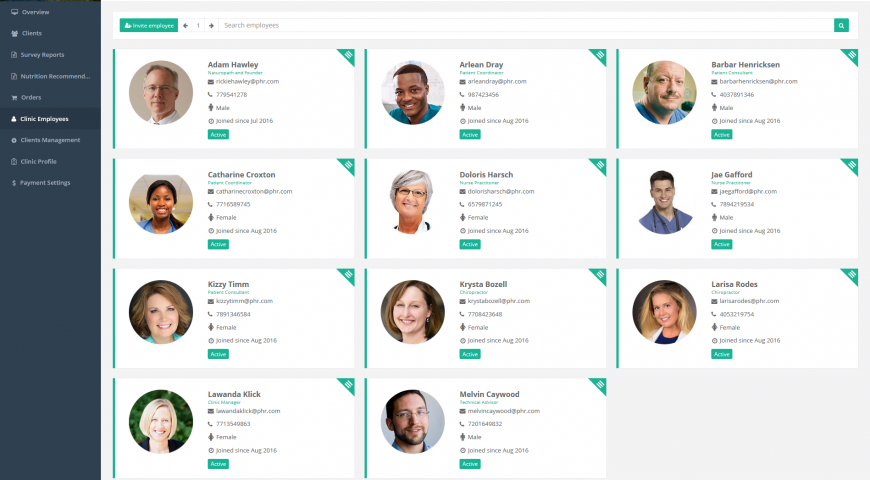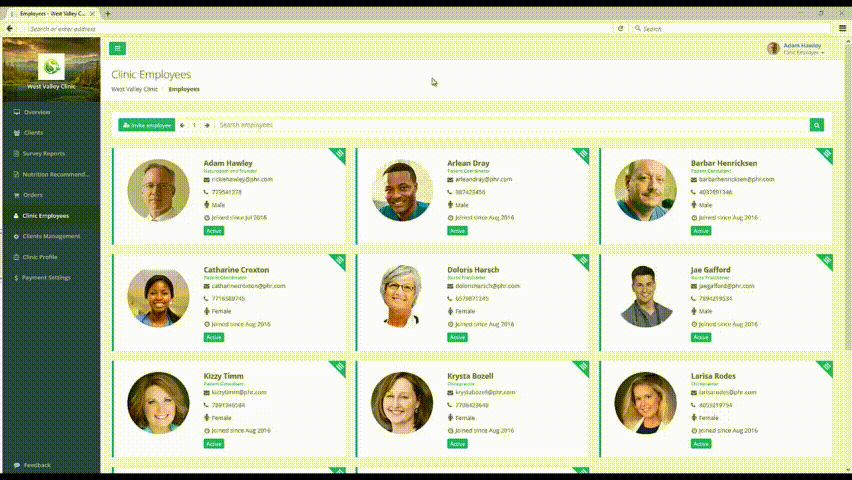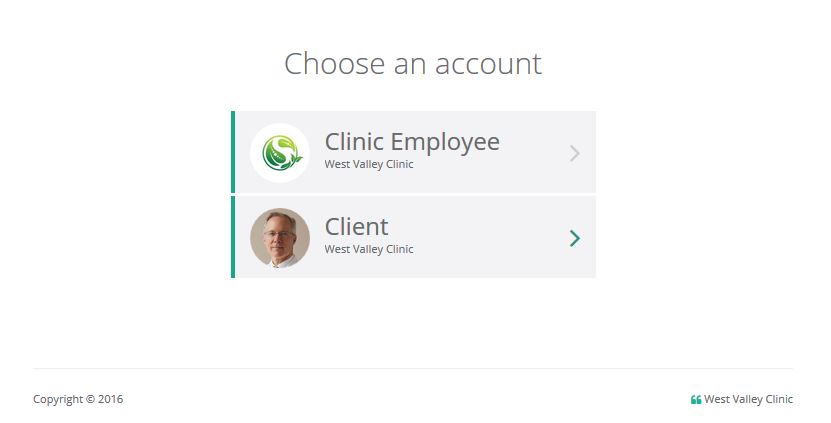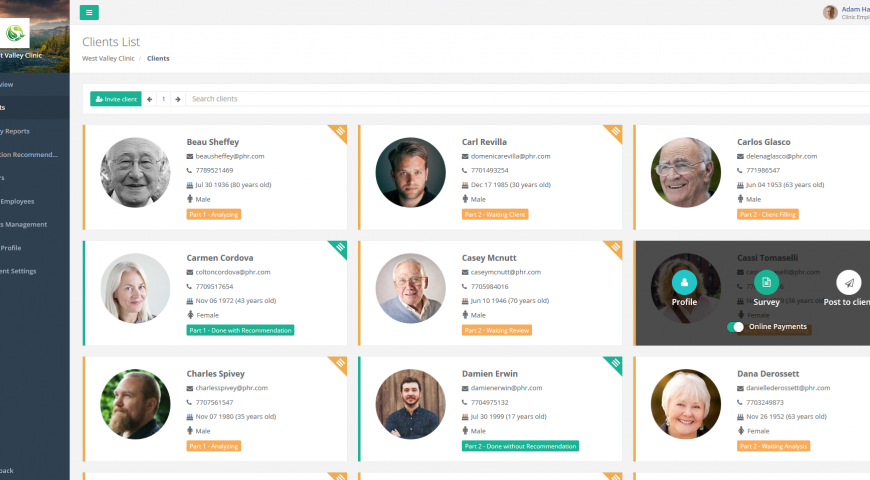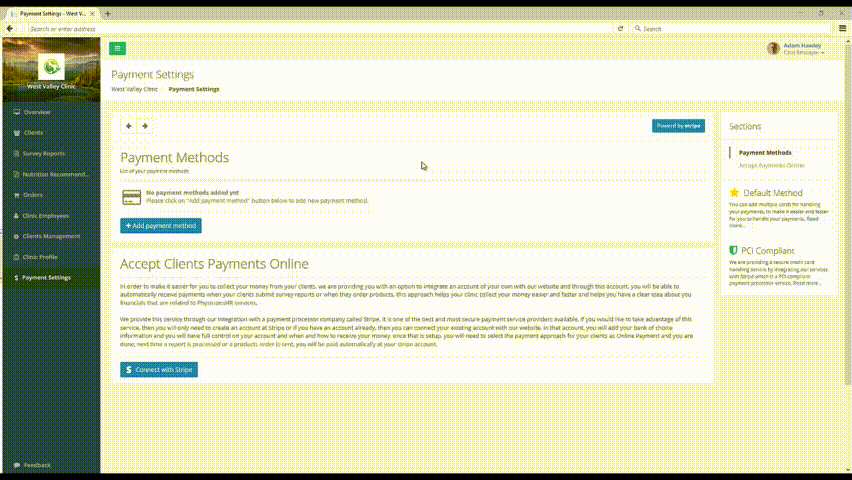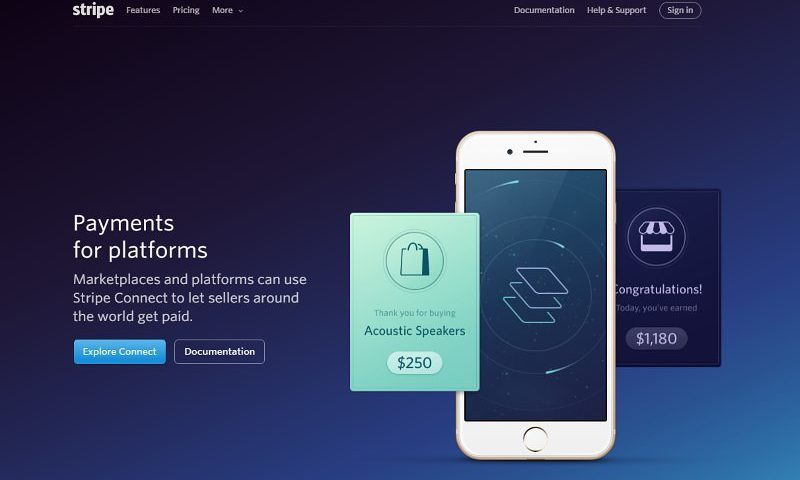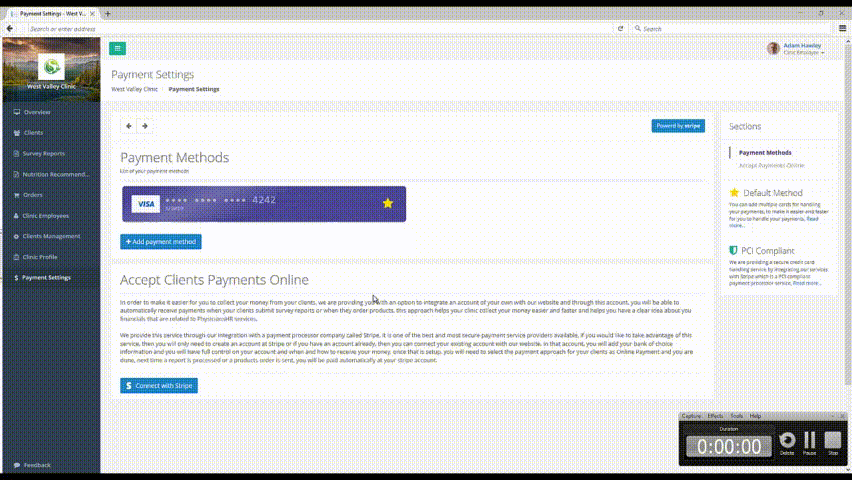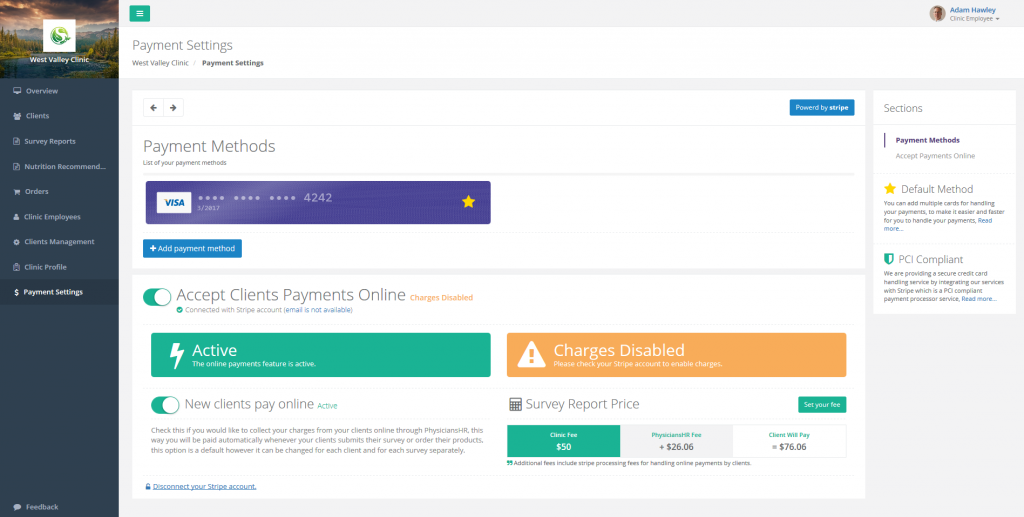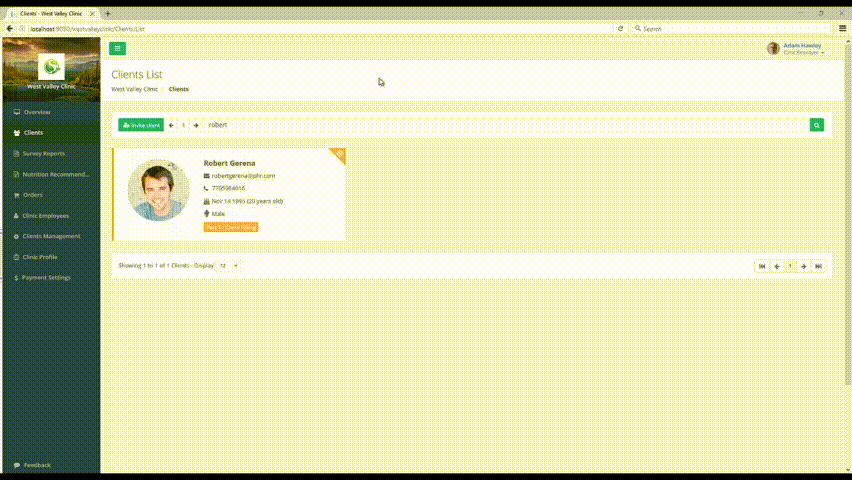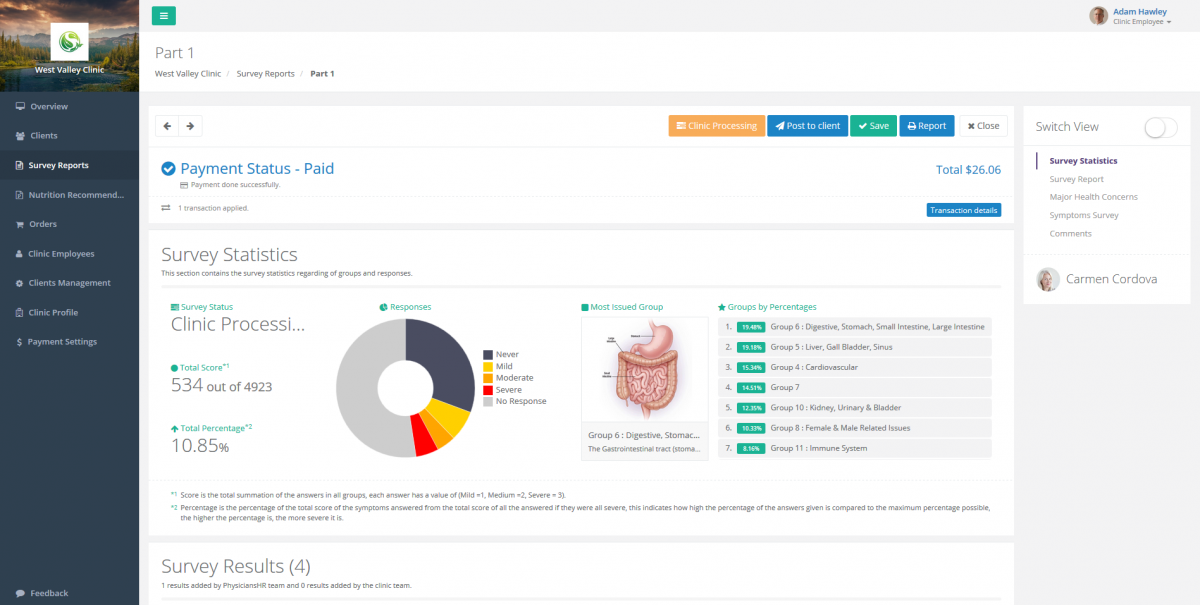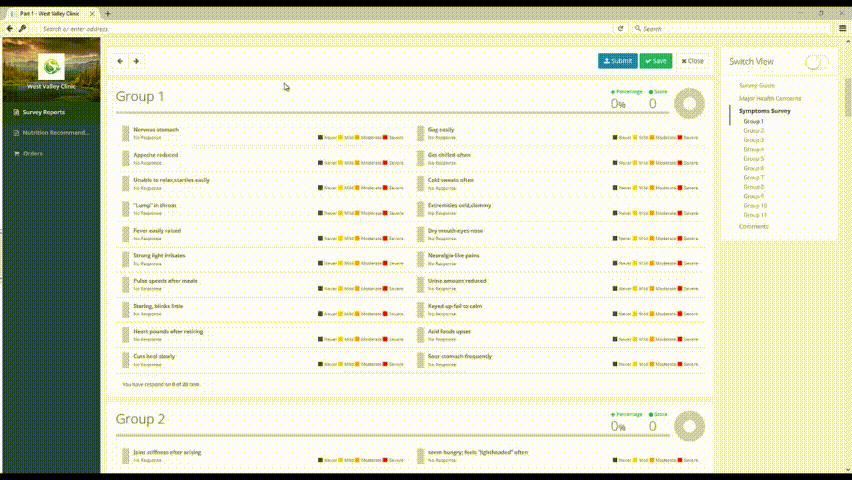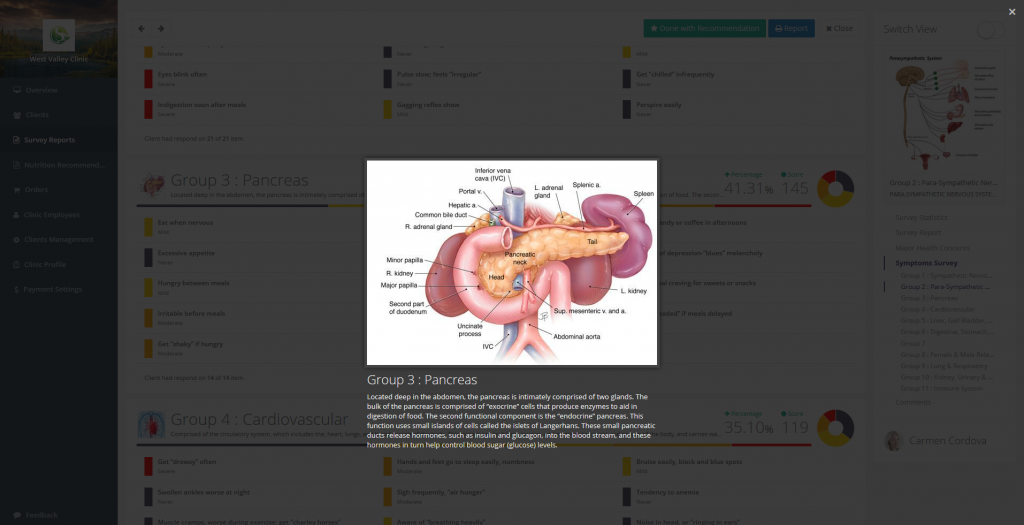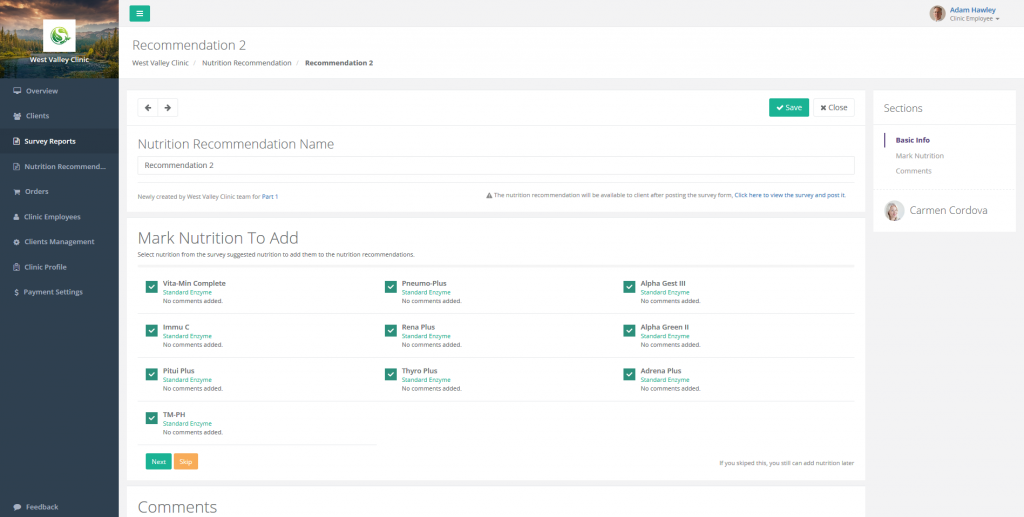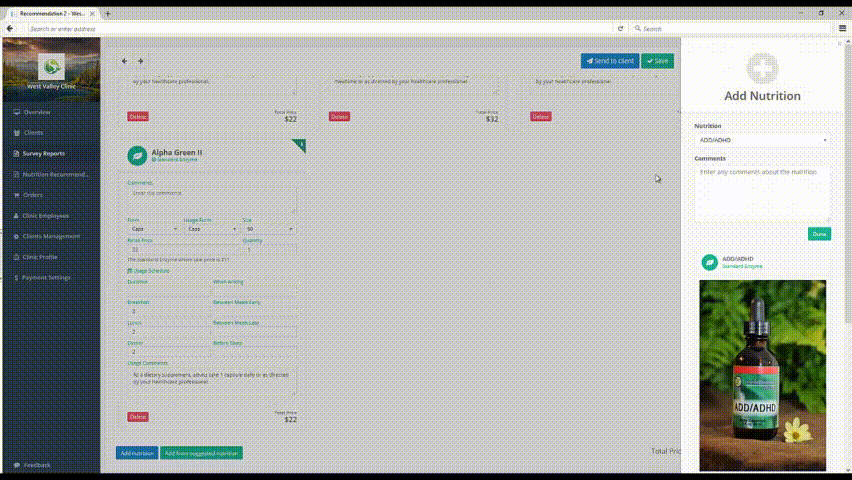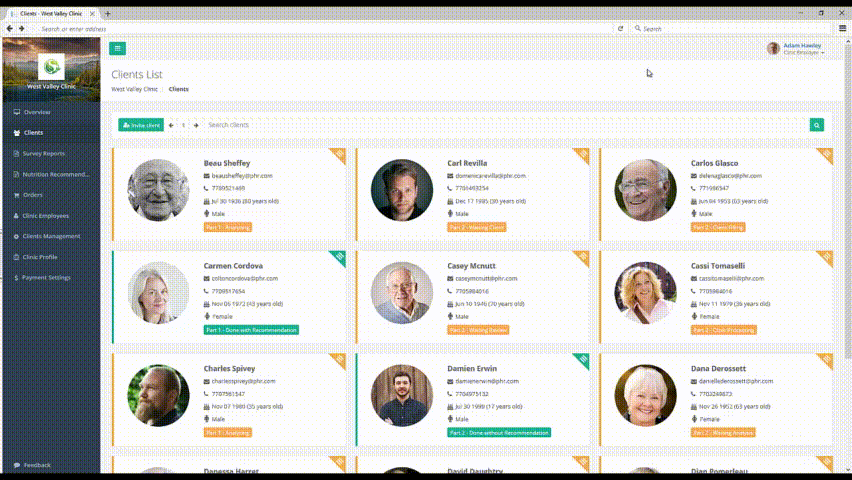Symptoms survey is a form containing a variety of medical symptoms which can indicate a health concern. Those symptoms are organized in a list of groups, linked to a specific area of the body. For some of these groups, there are multiple subgroups that hold a specific list of symptoms.
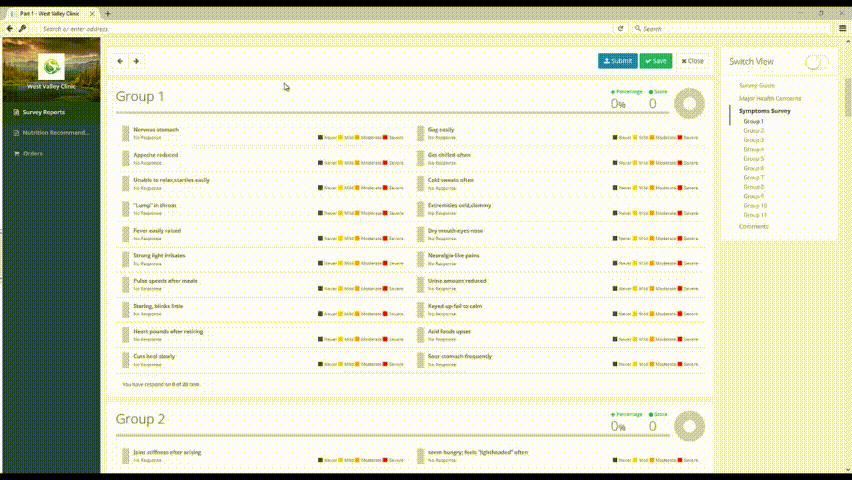
Each group/subgroup represents a specific category with specific list of symptoms. The group/subgroup might be related to a certain body system or have its own special criteria for putting certain symptoms together. Each symptom has a potential answer from a predefined list of answers (No Response, None, Mild, Medium and Severe). Each one of these answers has a certain numeric value that can change from one symptom to another, depending on the type of that symptom and how important it is.
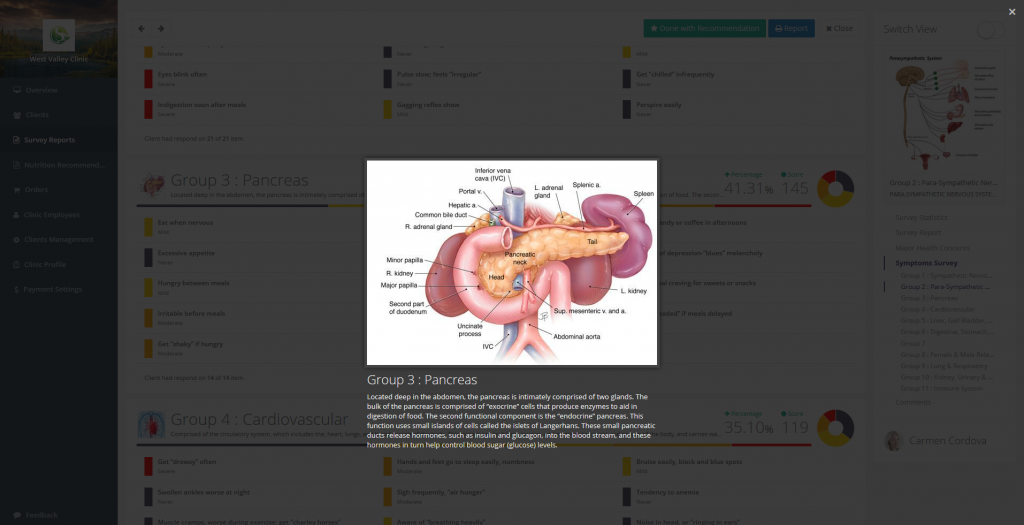
The result of answering a set of symptoms in a certain group/subgroup is a total score. Along with group score, comes a percentage of the total score from the maximum possible score for that group/subgroup. This total percentage, along with a visual representation of the percentage of a certain symptom answer, gives us an idea of the overall condition of that group/subgroup. It also gives an indication of the critical concern compared to other groups/subgroups and what effect it has on the client’s overall health.
After doing the automated analysis of the survey, all groups/subgroups are sorted out in a list from the group/subgroup, with the highest percentage at the top to the one with the lowest at the bottom. This gives you an idea on the most critical group. In addition to the analysis, a recommended a list of supplements to address your client’s symptoms will appear.
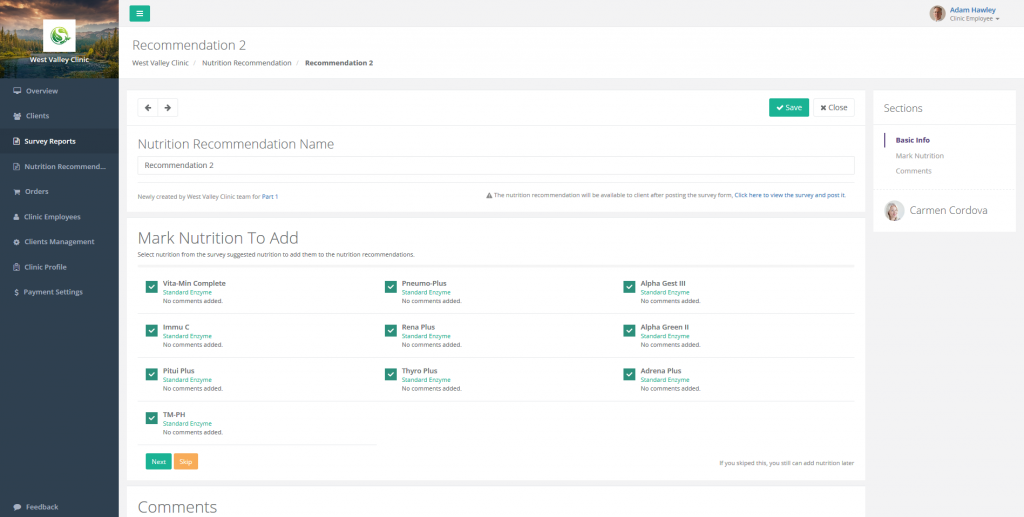
The supplements suggested are recommended as best for your client, but you have the option of customizing your own list for your client.
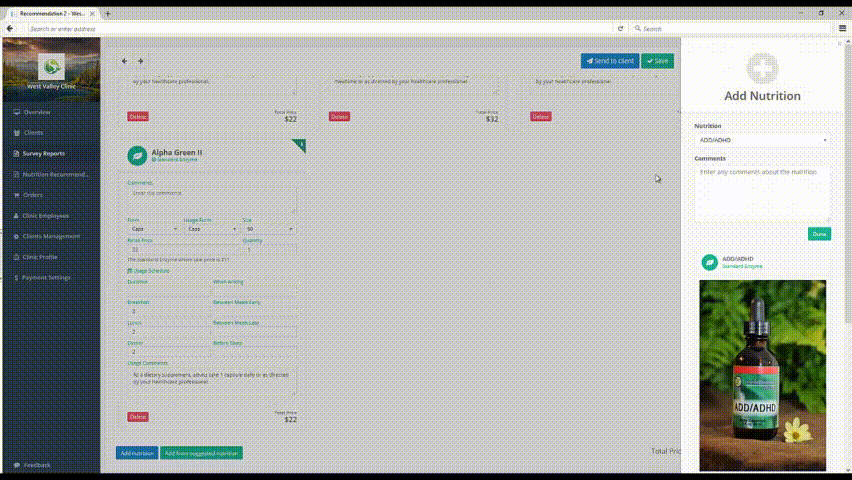
Following to the product recommendation that you offer your client, you can either continue working with them on product schedule, determining a protocol every 6 or 8 weeks for example, or send them Part 2 survey to complete. Part 2 helps to address the root causes related to genetic issues, musculoskeletal, heavy metals/chemicals and emotional concerns.