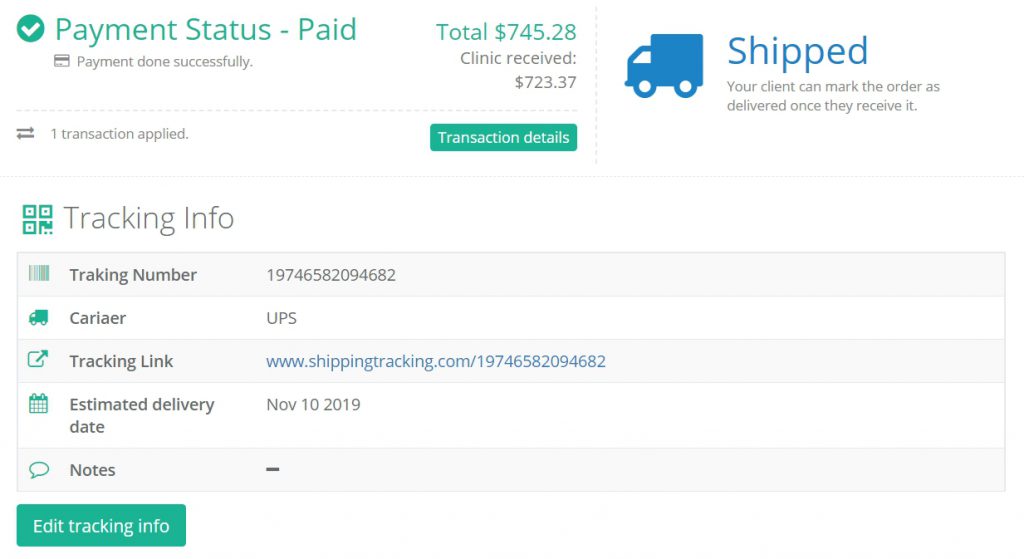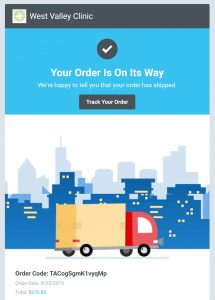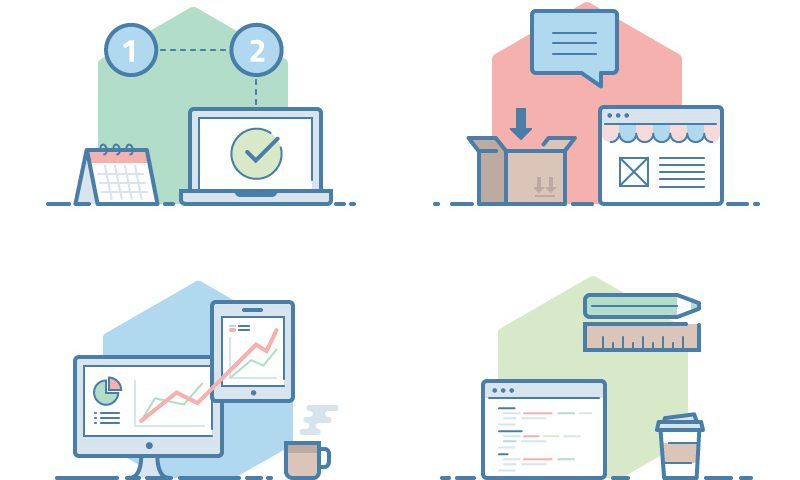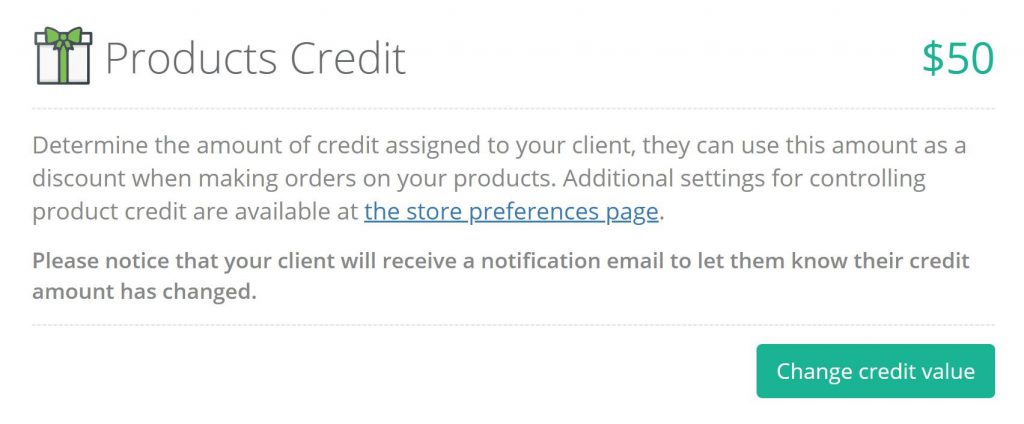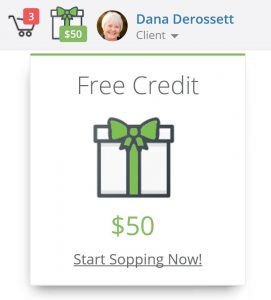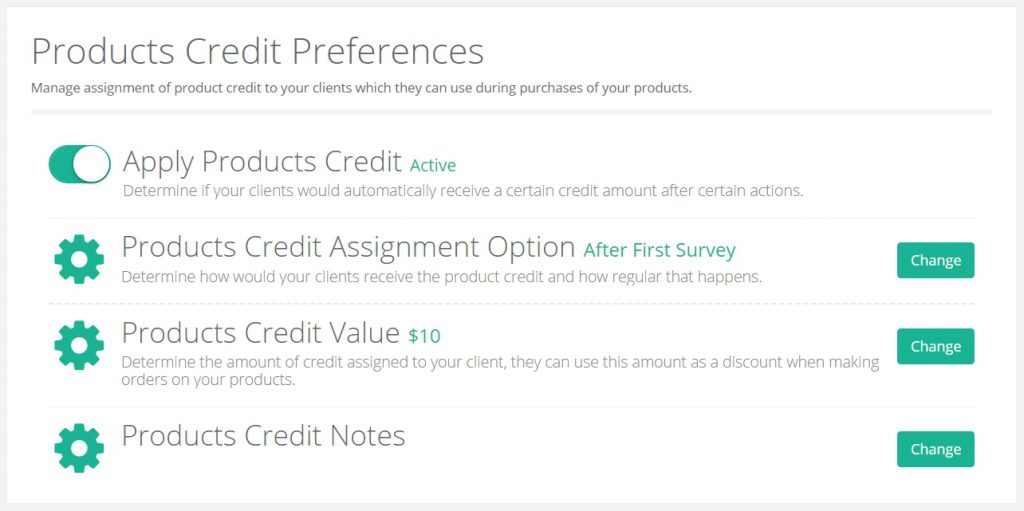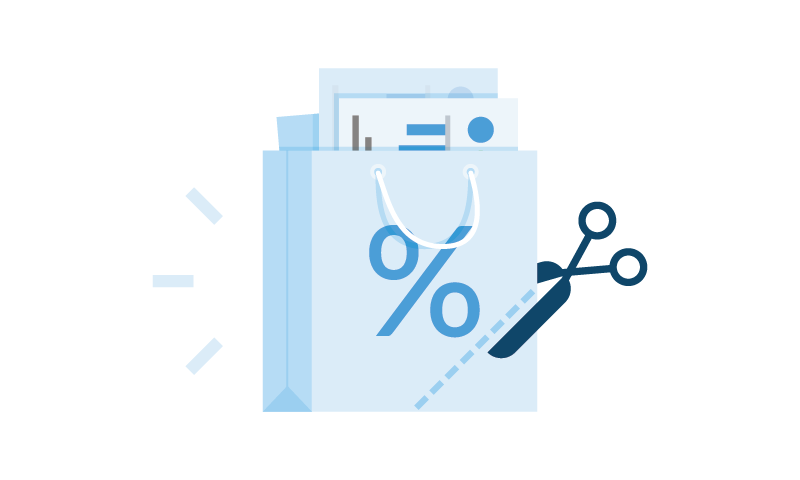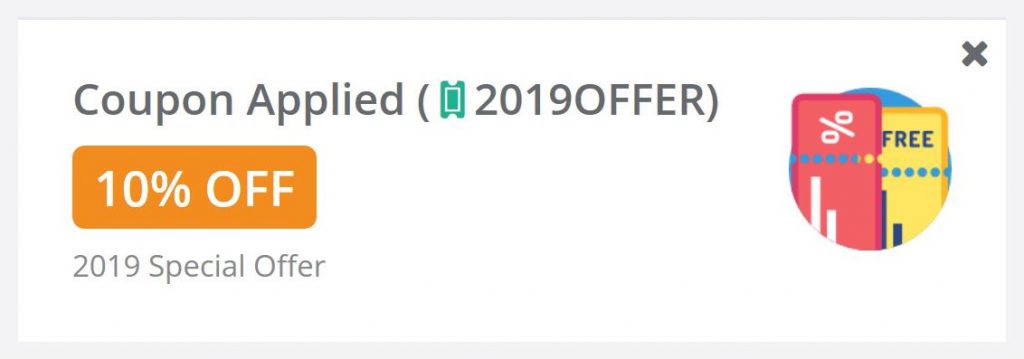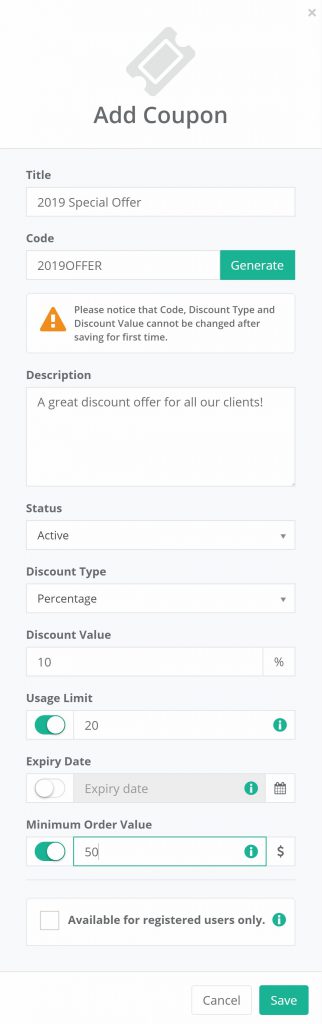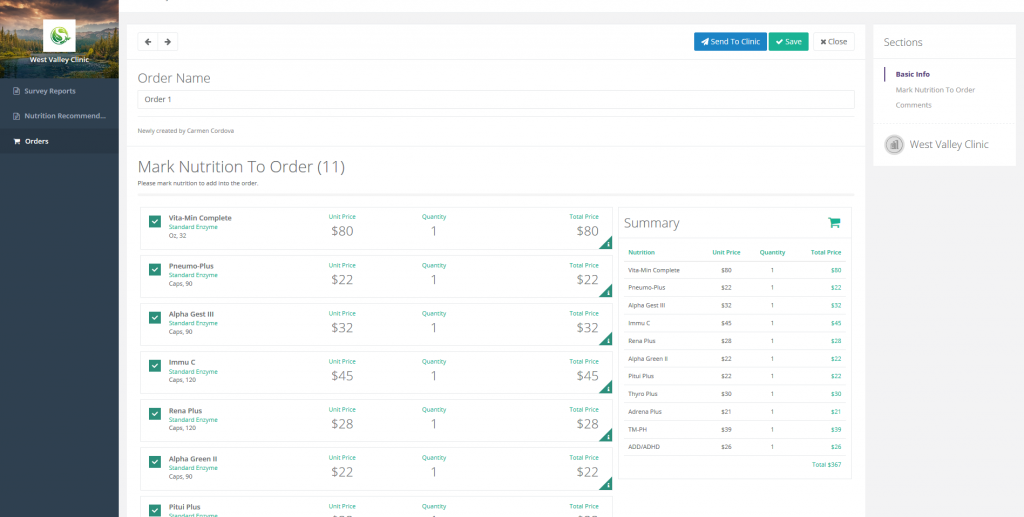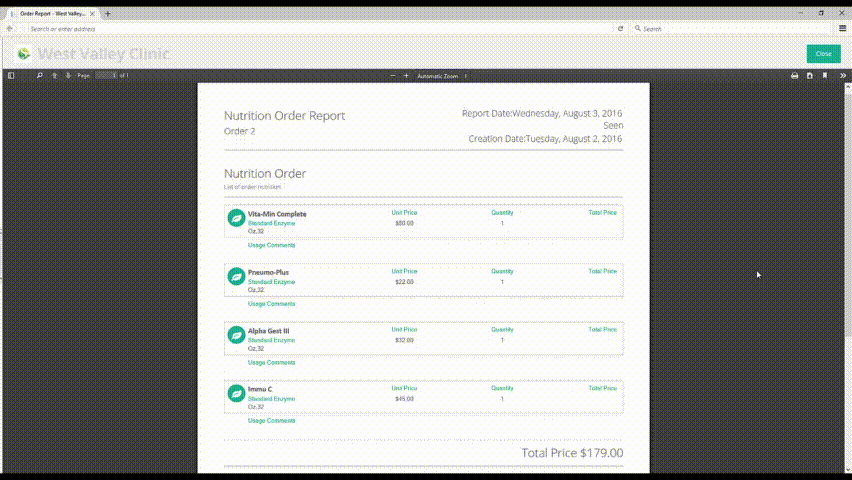PhysiciansHR provides clients with a shopping cart option, the client can use the shopping cart to order products from the store or they can use it to order products recommended for them after going through their survey report.
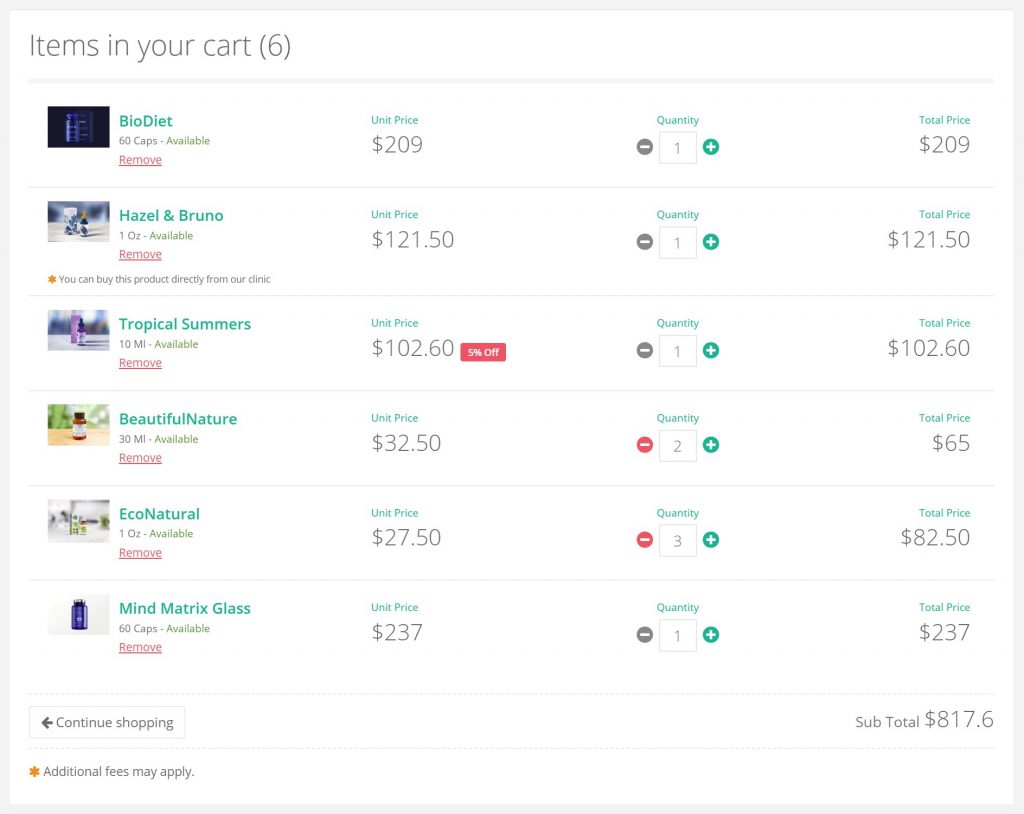
Ordering recommended products has been made very simple because the system will fill out all the recommendation details in the shopping cart and the client will just need to finalize the checkout whenever they are ready to order. Also before ordering, clients can customize their shopping cart by adding or removing products from the list in addition to updating the quantities of the products in the list.
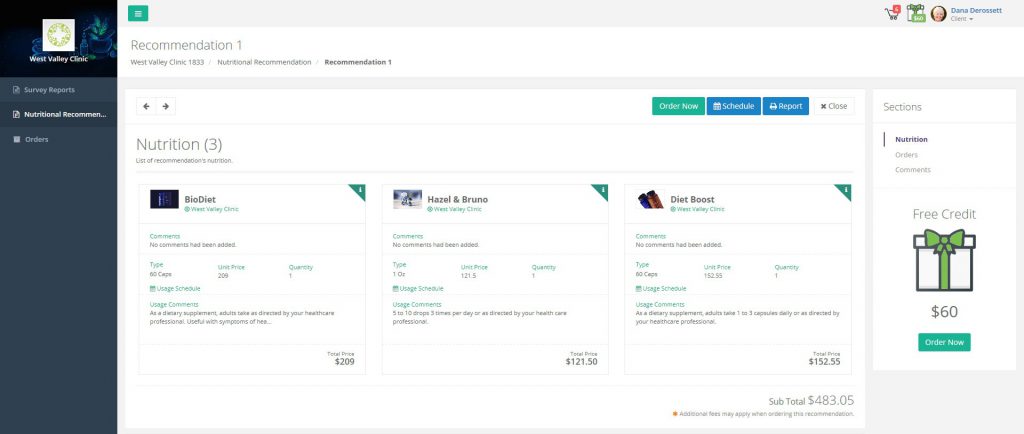
PhysiciansHR has two types of products, the ones that are entered by the clinics and are only visible to them and other products by suppliers which are visible to all clinics on the platform.
When recommending products to clients, clinics can include both types of these products in the recommendation and the system can handle their prices based on their types, products added by clinics uses the same price that the clinics used when adding the product to the store which is the retail price of the product by default, products by suppliers default to their wholesale price but will use the retail price of the clinic if it was entered, if there was no price then the clinic will be required to define their retail price inside the recommendation and the system will remember this price next time this product is used.
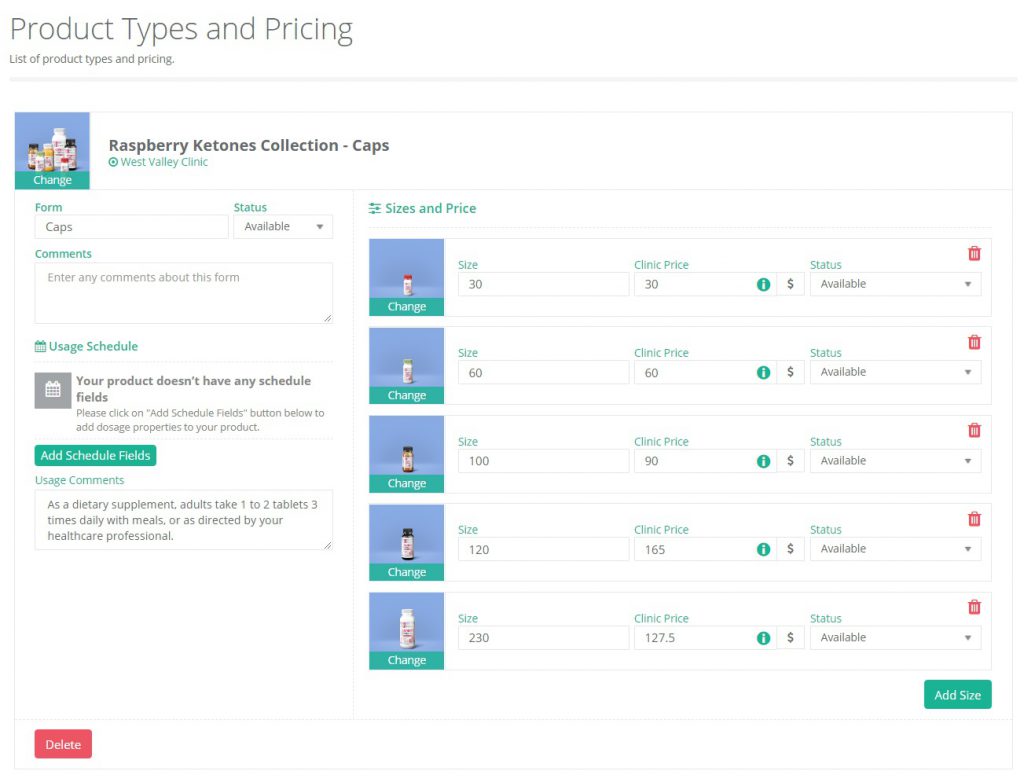
Clinics can also customize recommendations by setting different prices of certain products if there is a need for that, they can also customize what type of fees will apply to this recommendation if the client orders its products
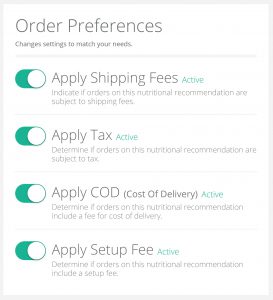
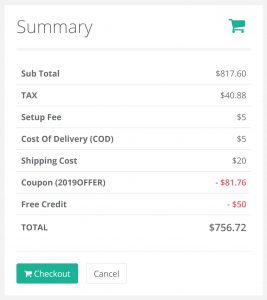
The checkout process has been made easier for clinics and clients by automating its total amount calculation, the system would calculate the total price of the items in the shopping cart, in addition to that it will also include the value of any fees that the clinic is charging for orders.
Some fees will have a fixed amount and some other fees will have a changing value based on a percentage or based on parameters defined by the clinic. The system will also handle calculating any discounts from discount coupons or product credit that might be used in orders.
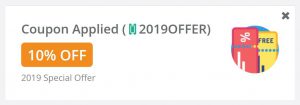
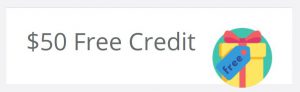
Orders were enhanced to cover the full cycle of buying clinic products from start to end, it starts with clients ordering their products and up to providing shipping details about the order, as soon as the client checks out their shopping cart the clinic will be notified automatically of the pending order, the order will contain the details about the requested products and also any comments from the client.
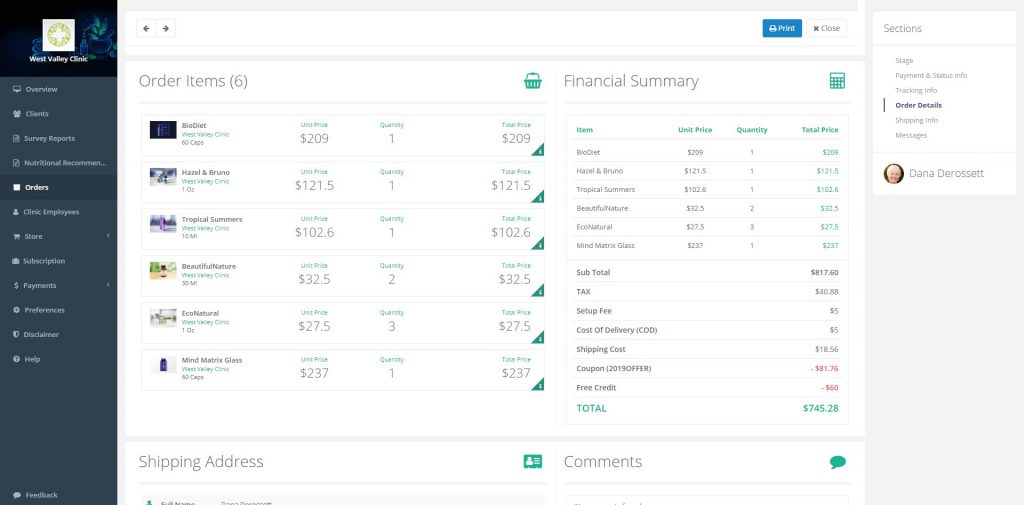
The clinic can update the progress of the order as they work on it and at certain stages the client will automatically be notified about the updates in the progress.
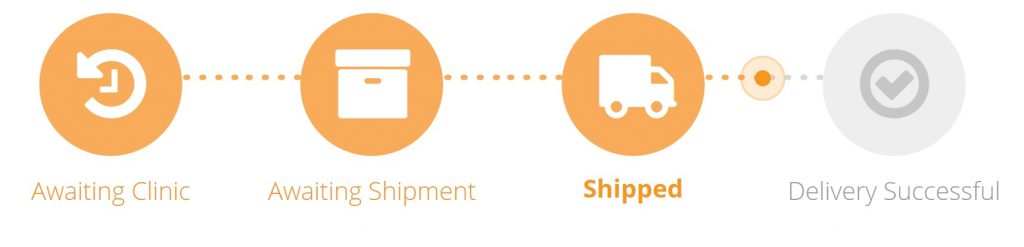
When the order is shipped to the client, the clinic will have the option to provide information about shipping details including the tracking number, the carrier and the estimated delivery date, such information are very helpful to the client and helps keep them updated regarding their order, there is also an option for the client to confirm the delivery of their order once they receive it.