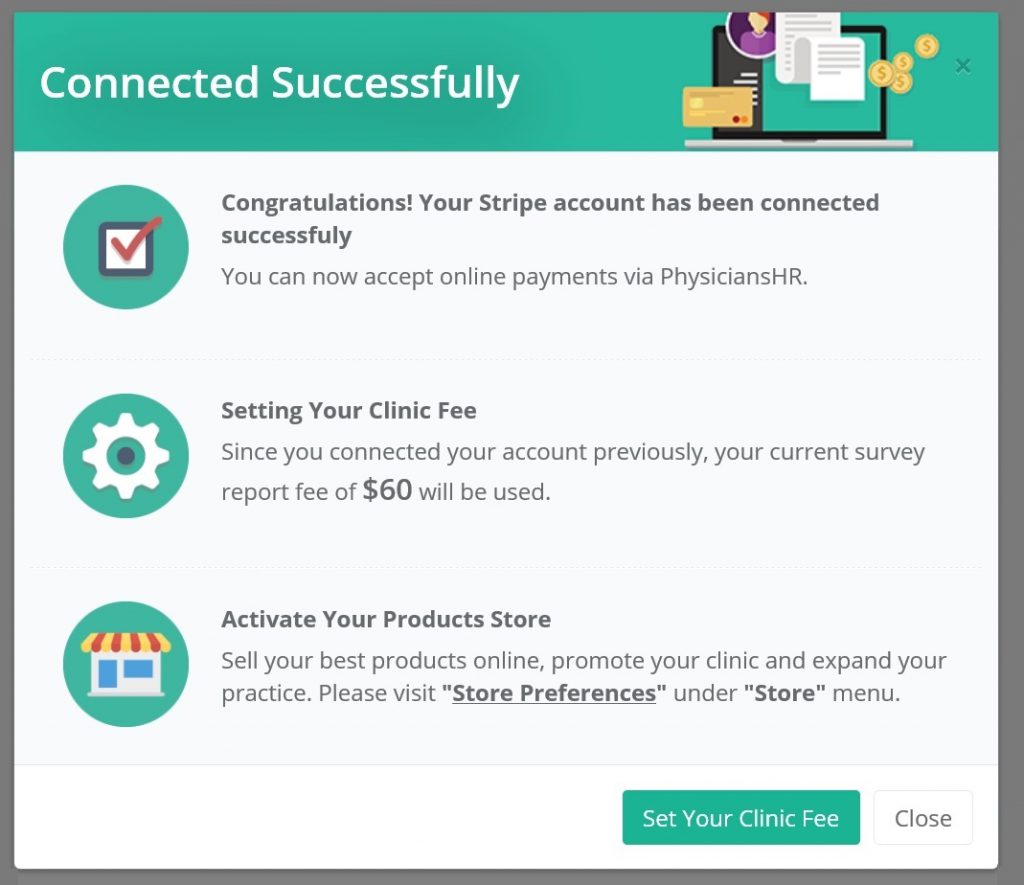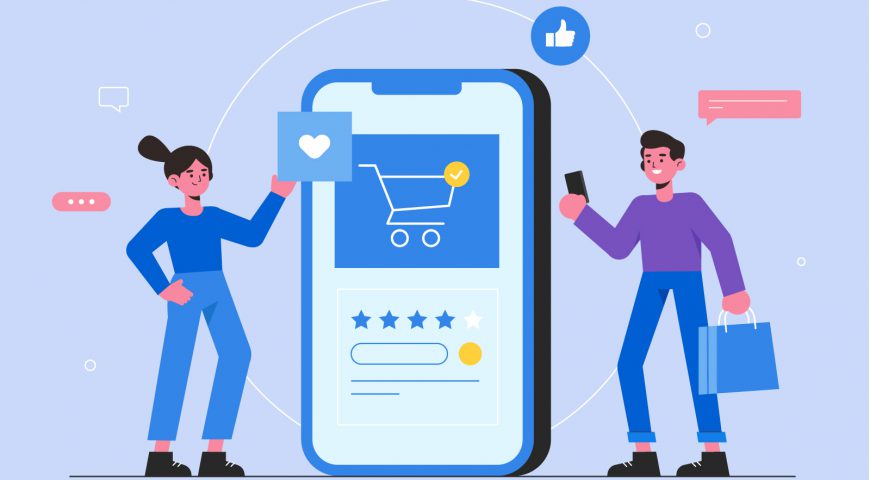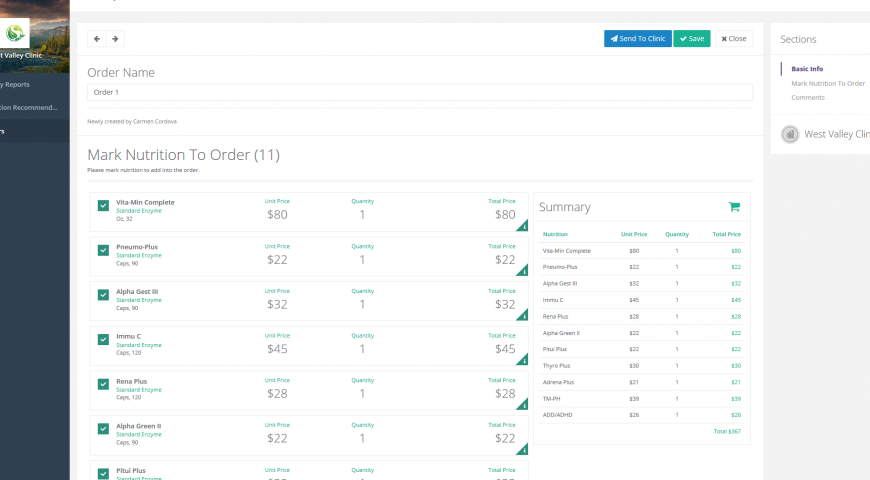PhysiciansHR provides clinics with the ability to have their own online product store, using this feature they can sell their products online to their clients or even to visitors who access their website for the first time, products can be accessed from the store page and also a selection of products can be made available at the main page.
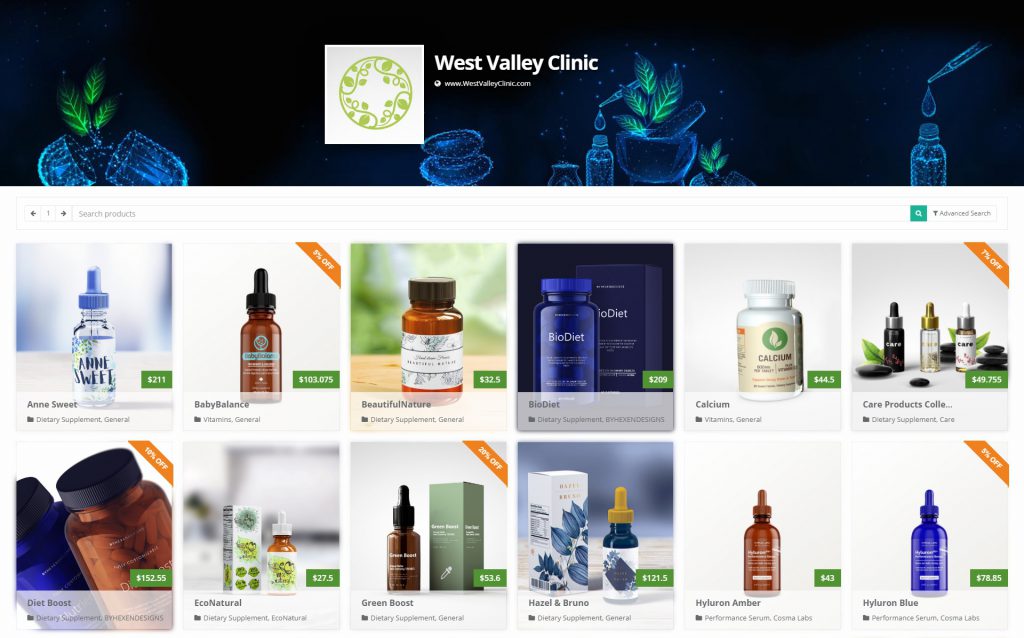
Clients can see full details about the products including names, pictures categories and prices. They can also search for products by multiple different options. When a certain product is opened, the client will able to see full details about it like its availability, different forms and sizes and all other information. A product can then be added to the shopping cart to be purchased.
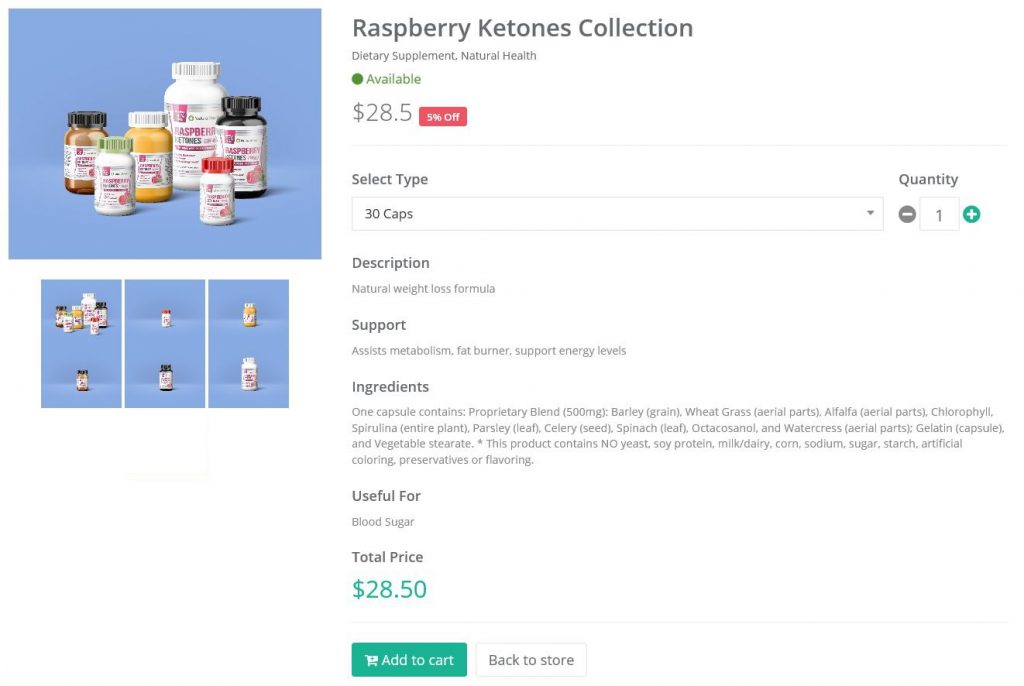
The online store can be customized with a variety of options and settings to help match the needs of our customers and their clients, make the most of the store feature and provides an easy to use service.
The store can be managed by accessing the “Store Preferences” menu item under the “Store” menu in the left side panel, in this screen there are many options and settings that helps in providing a smooth experience for both clinics and their clients, clinics can have full control on their store and also on the orders. Using the settings below, the system can handle all details of the order and can calculate all the fees without requiring too much effort from the clinic while providing full control on how it works.
The store has the following settings:
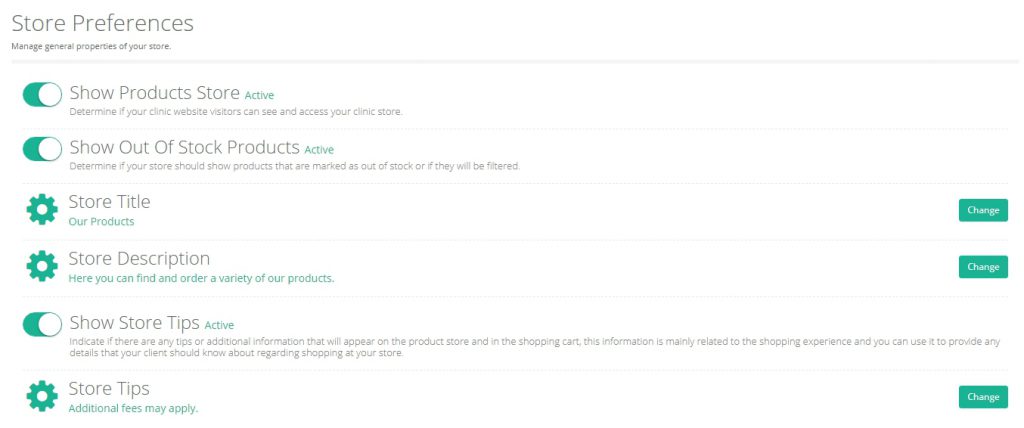
- Store Preferences:
- Show Products Store:
Determine if the website visitors can see and access the store. - Show Out Of Stock Products:
Determine if the store should show products that are marked as out of stock or if they will be filtered. - Store Title:
This is the title of the store that shows up at the website main page. - Store Description:
This is a description line that shows up under the store title at the website main page. - Show Store Tips:
Indicate if there are any tips or additional information that will appear on the product store and in the shopping cart, this information is mainly related to the shopping experience and you can use it to provide any details that your client should know about with regards to shopping at your store. - Store Tips:
This is the text of the tips that are going to be shown at the store.
- Show Products Store:
- Tax Preferences:
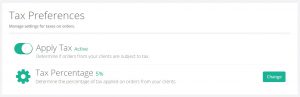
- Apply Tax:
Determine if orders from clients are subject to tax. - Tax Percentage:
Determine the percentage of tax applied on orders from clients.
- Apply Tax:
- COD Preferences (Cost Of Delivery):
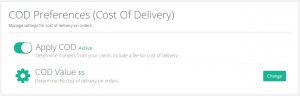
- Apply COD:
Determine if orders from clients include a fee for cost of delivery. - COD Value:
Determine the cost of delivery on orders.
- Apply COD:
- Setup Fee Preferences:
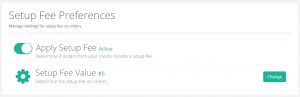
- Apply Setup Fee:
Determine if orders from clients include a setup fee. - Setup Fee Value:
Determine the setup fee on orders.
- Apply Setup Fee:
- Products Credit Preferences:
Product credit is a feature that helps clinics encourage their clients to buy their products by providing a credit amount as a discount on orders from their clients.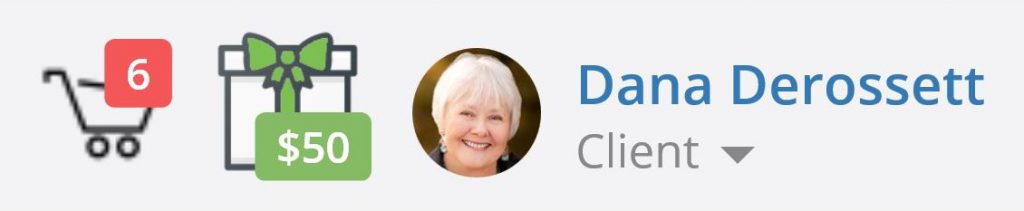
This feature is optional and clinics can determine if they want to use it with their clients and how it works.Product credit is only available for registered clients and it comes in the form of a fixed amount, the credit amounts assigned to clients can be used when ordering products directly from the store or when ordering products recommended after submitting a survey report.
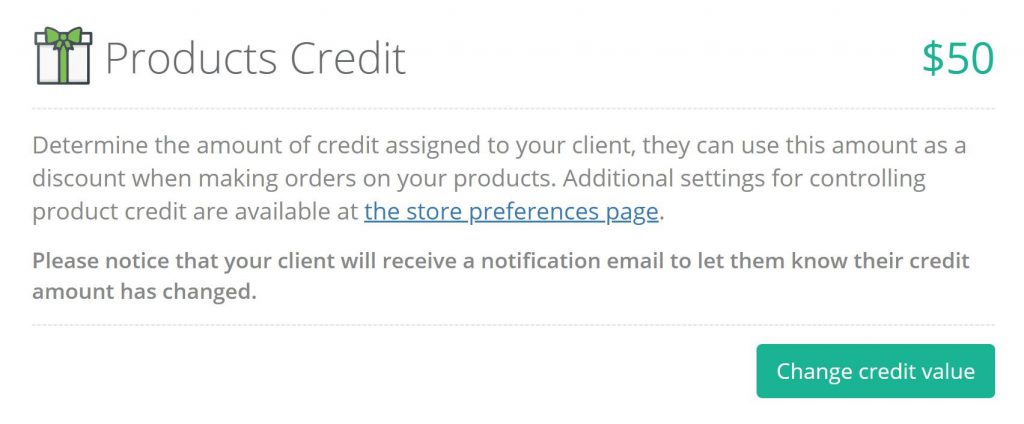
Once the credit amount is assigned for a certain client, the system will automatically use it when this client orders products.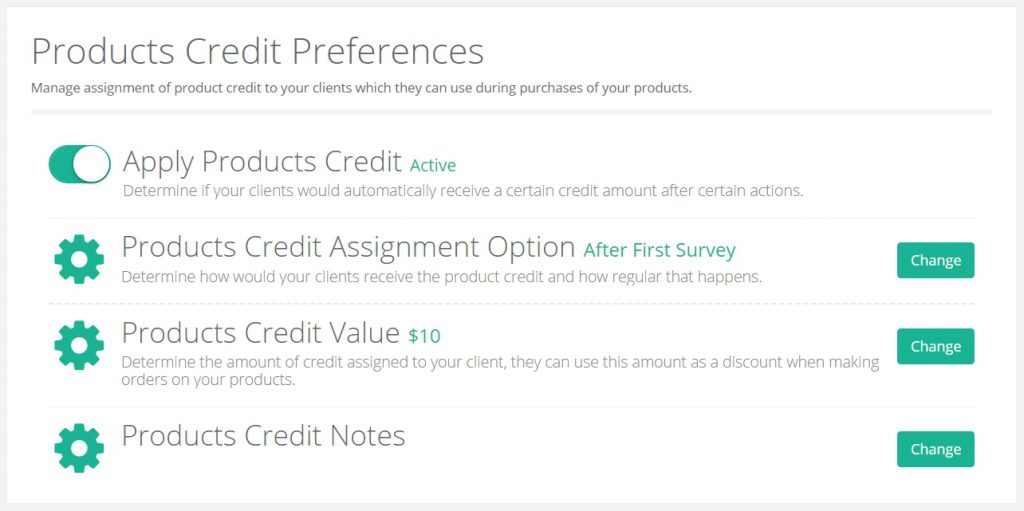
The settings below help provide control on this feature:- Apply Products Credit:
Determine if clients would automatically receive a certain credit amount after certain actions. - Products Credit Assignment Option:
Determine how would the clients receive the product credit and how regular that happens, there are multiple options to select from:- After SignUp:
This means that the client will receive the credit amount once only after they sign up. - After First Survey:
This means that the client will receive the credit amount once only after they submit their first survey. - After Each Survey:
This means that the client will receive the credit amount each time they submit a survey.
- After SignUp:
- Products Credit Value:
Determine the amount of credit assigned to the client, they can use this amount as a discount when making orders on products. - Products Credit Notes:
This is used to provide the client with helpful tips about the product credit which they can see in multiple locations across the platform.In addition to these setting, the credit amount for a certain client can be updated in their profile page. This option allow customizing the credit amount for a certain client at any time and not necessarily based on the default credit options.
- Apply Products Credit:
- Shipping Fee Preferences:
The settings below allows the system to automatically calculate the shipping fees to apply on orders from clients.
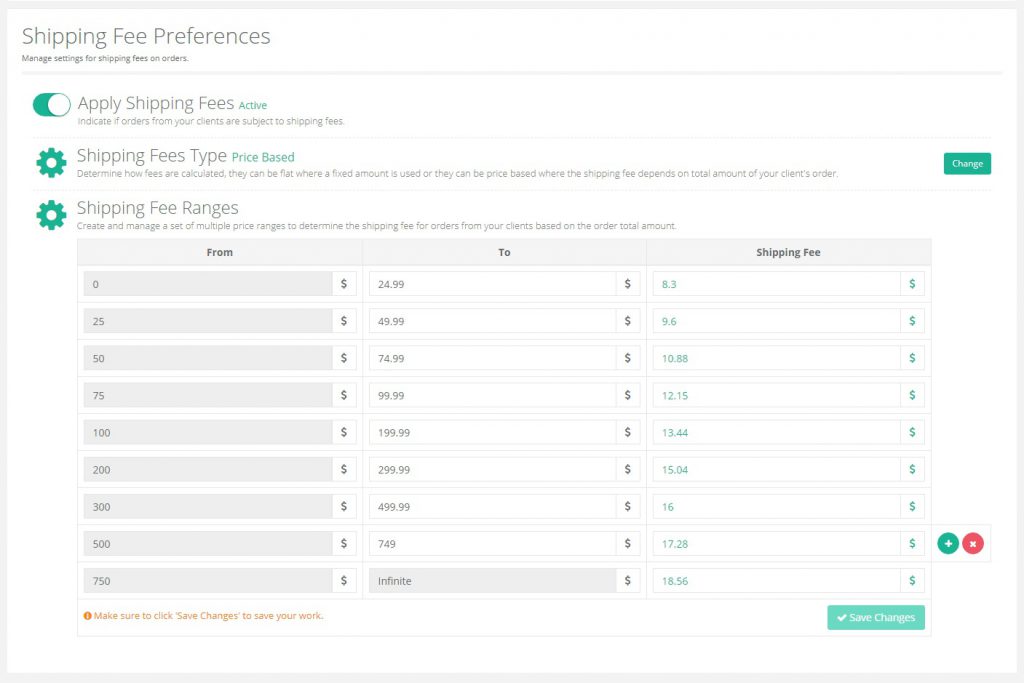
- Apply Shipping Fees:
Indicate if orders from clients are subject to shipping fees. - Shipping Fees Type:
Determine how fees are calculated, they can be flat where a fixed amount is used or they can be price based where the shipping fee depends on total amount of the client’s order. - Shipping Fee Ranges:
With this option clinics can create and manage a set of multiple price ranges to determine the shipping fee for orders from their clients based on the order total amount.One important aspect of the store settings is related to the recommendations, product recommendation has a copy of some settings that exist in the store. Those settings are:- Apply Shipping Fees.
- Apply Tax.
- Apply COD (Cost Of Delivery).
- Apply Setup Fee.
- Apply Shipping Fees:
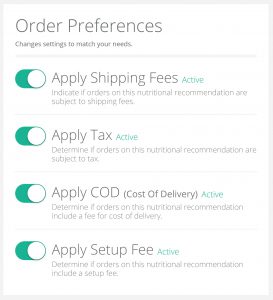
When a recommendation is created for a client, those settings will default to the corresponding settings in the store, however they can be changed and modified within the recommendation to allow making an exception or a change for a certain client.
This allows for an additional flexibility in handling recommendations and orders and provides features to help clinics better serve their clients.
Finally, an important detail on the use of the online store, in order to activate the online store, clinics need to connect their PhysiciansHR account with Stripe, which is a PCI compliant payment processor service. This is required to allow clients to pay clinics online, otherwise clinics cannot receive online payments for their services. The connection with stripe is very simple and PhysiciansHR will guide clinics through the steps from the payment settings screen.