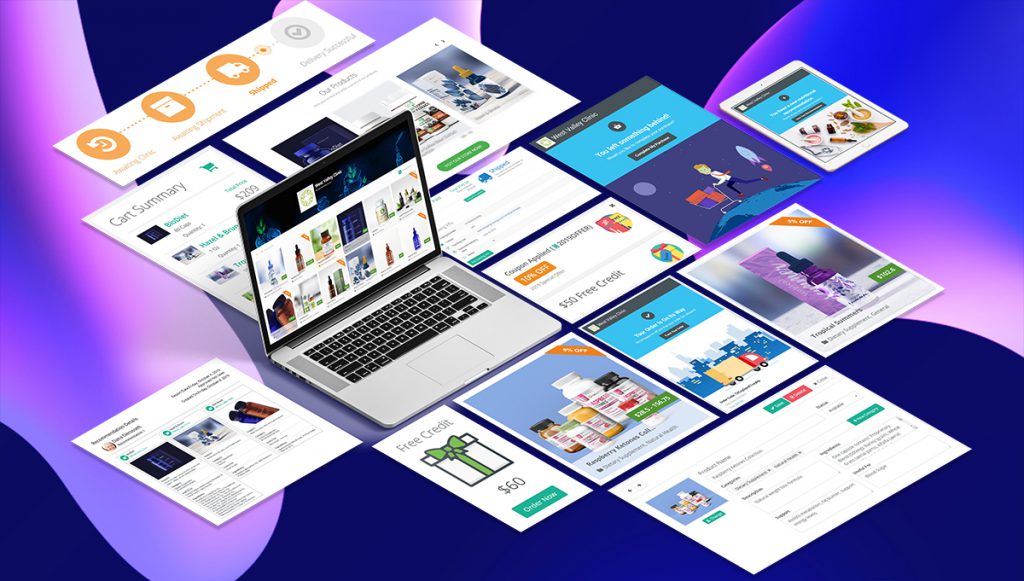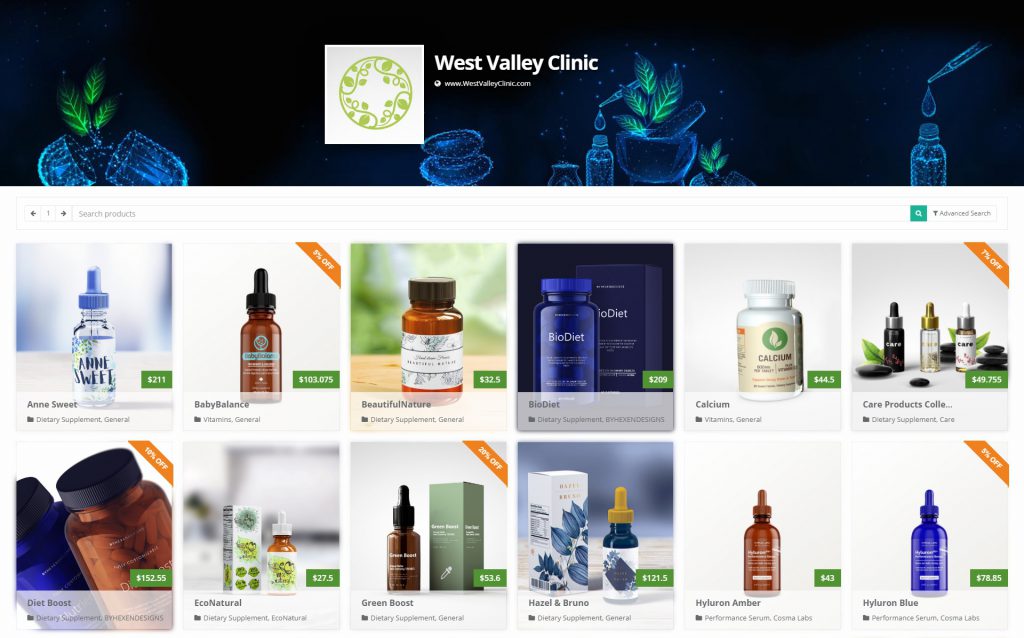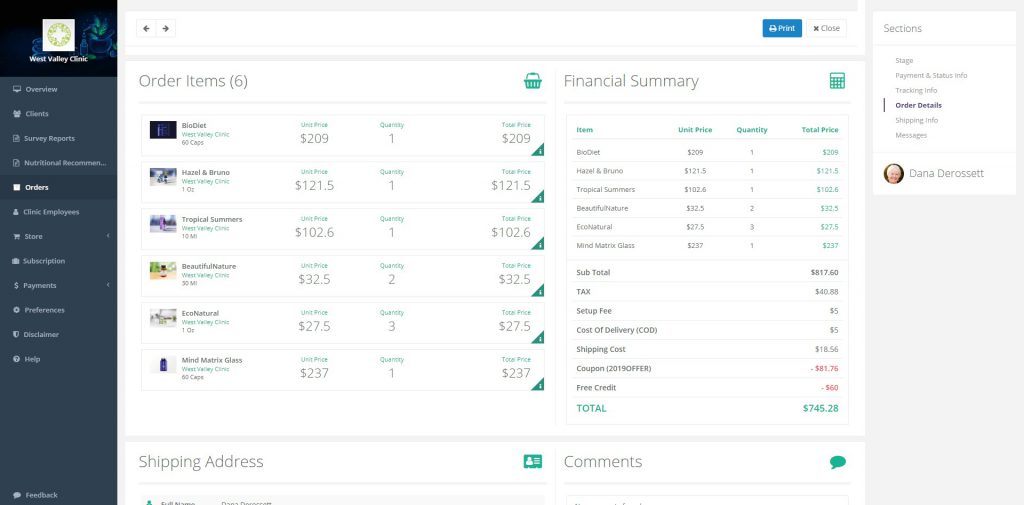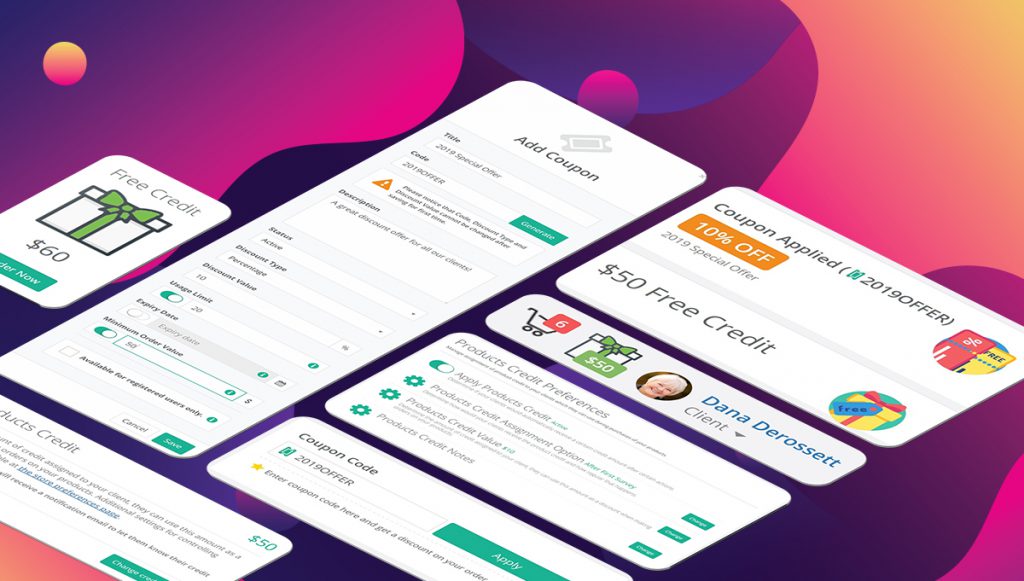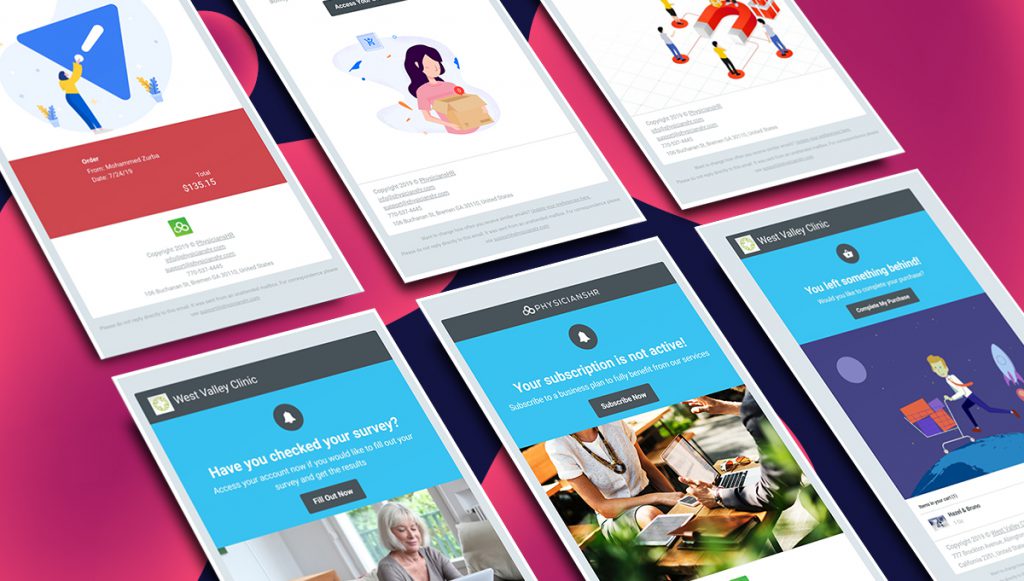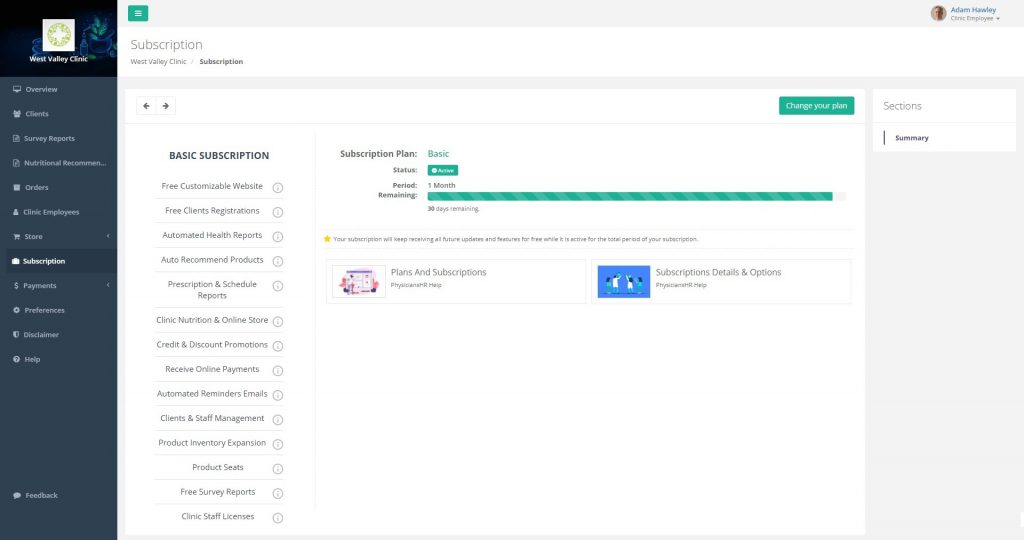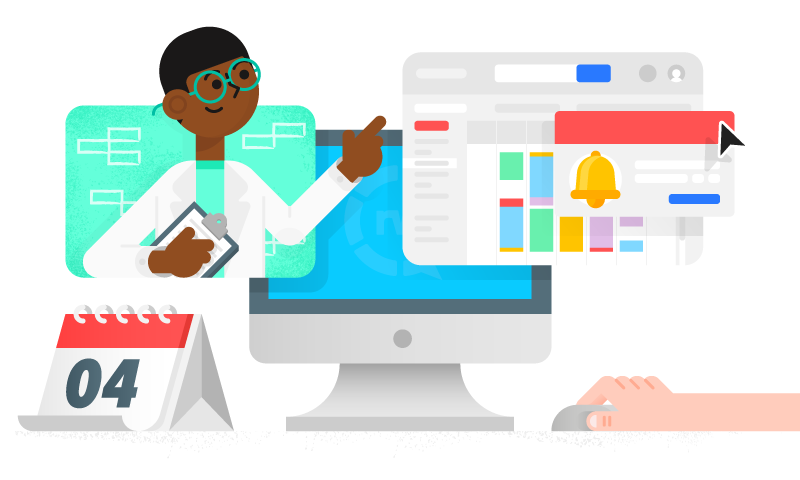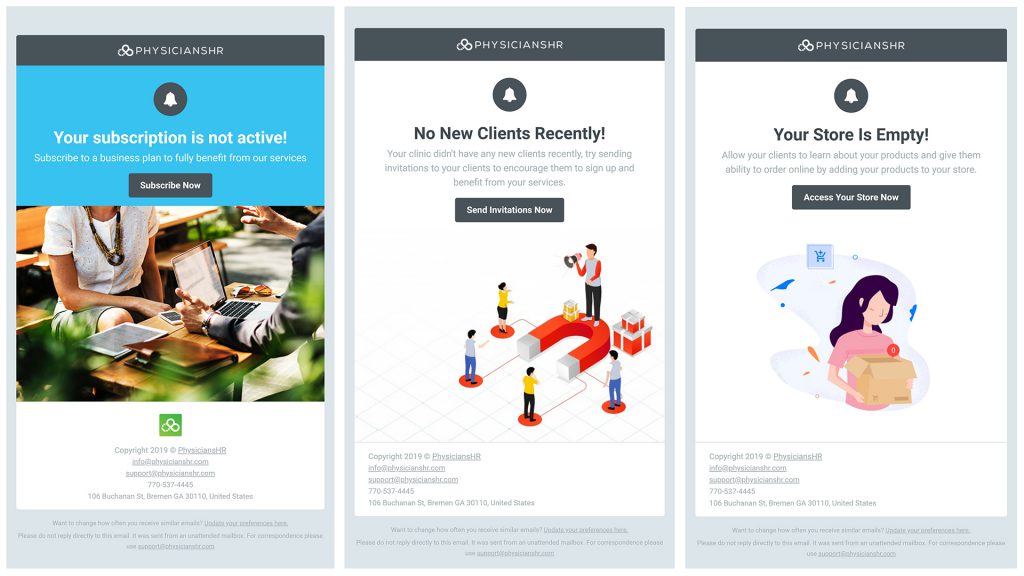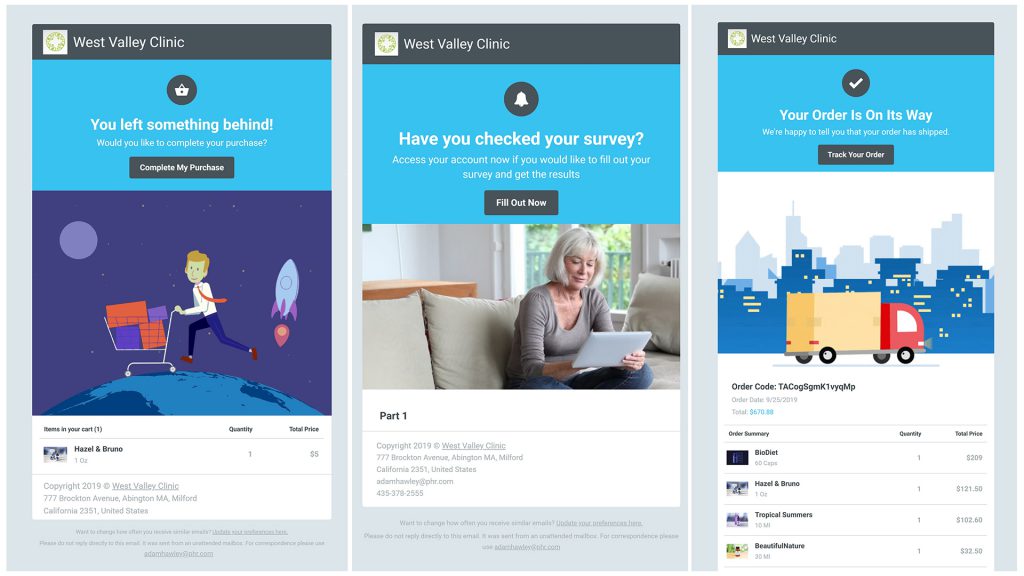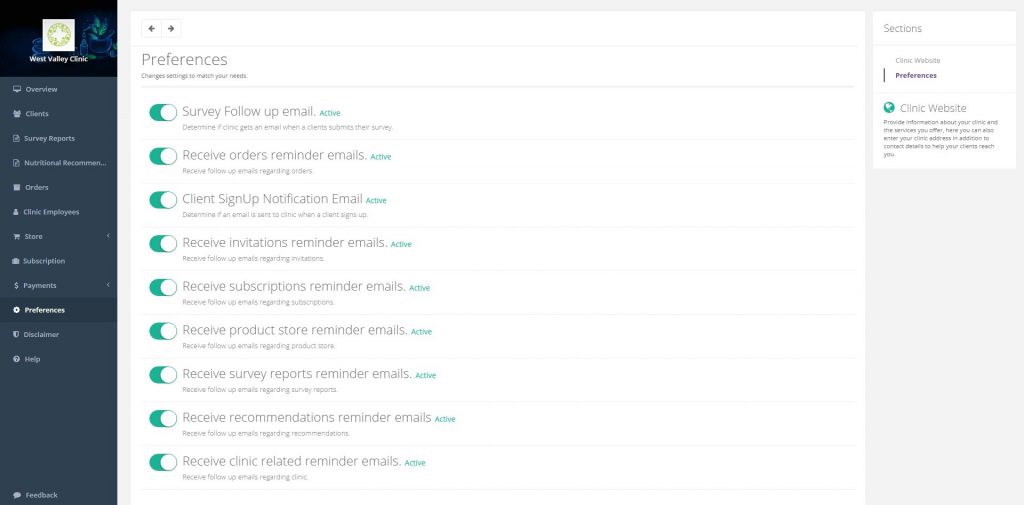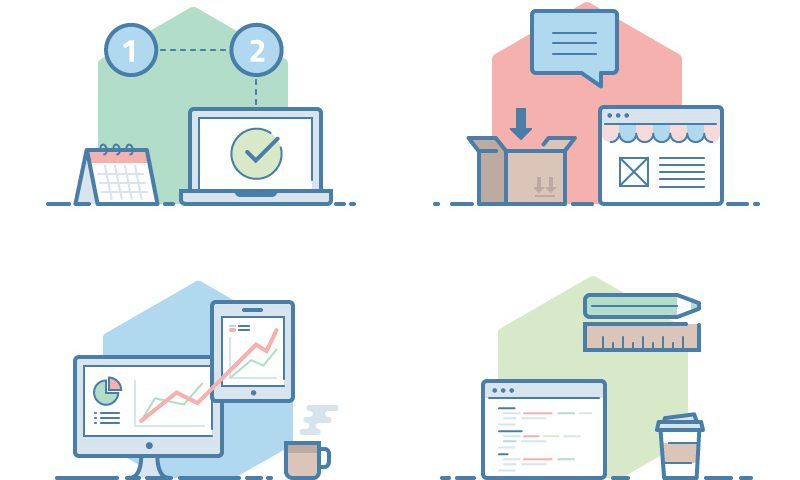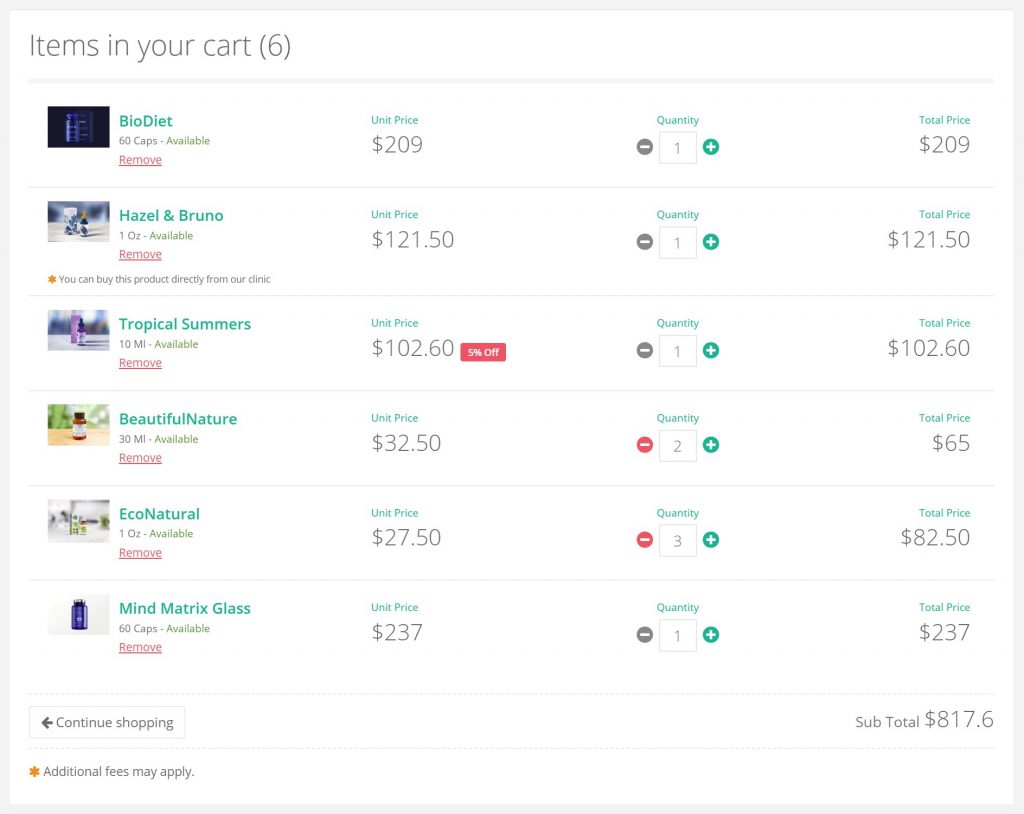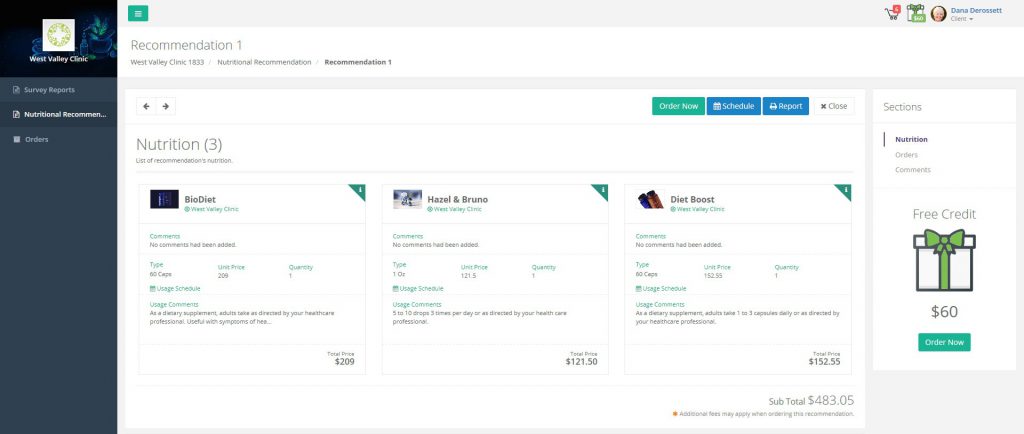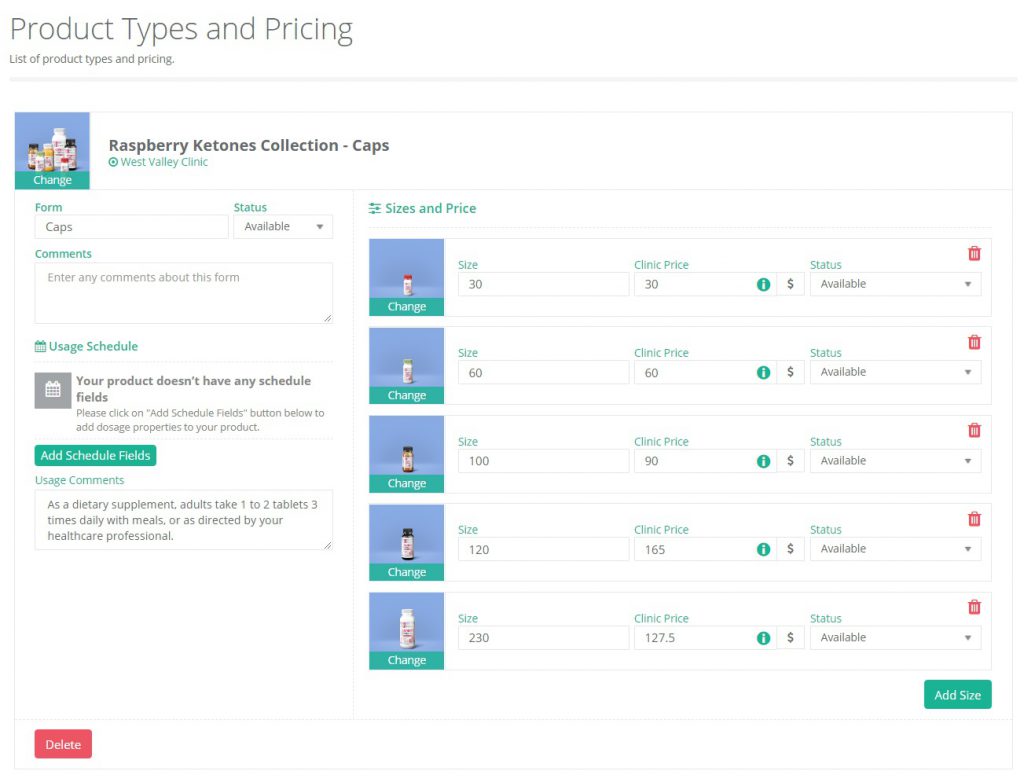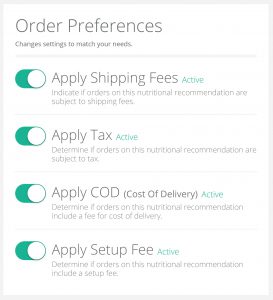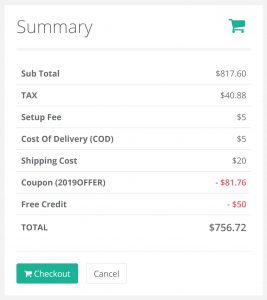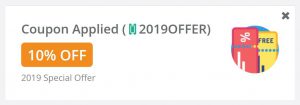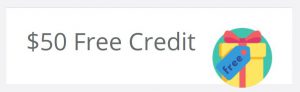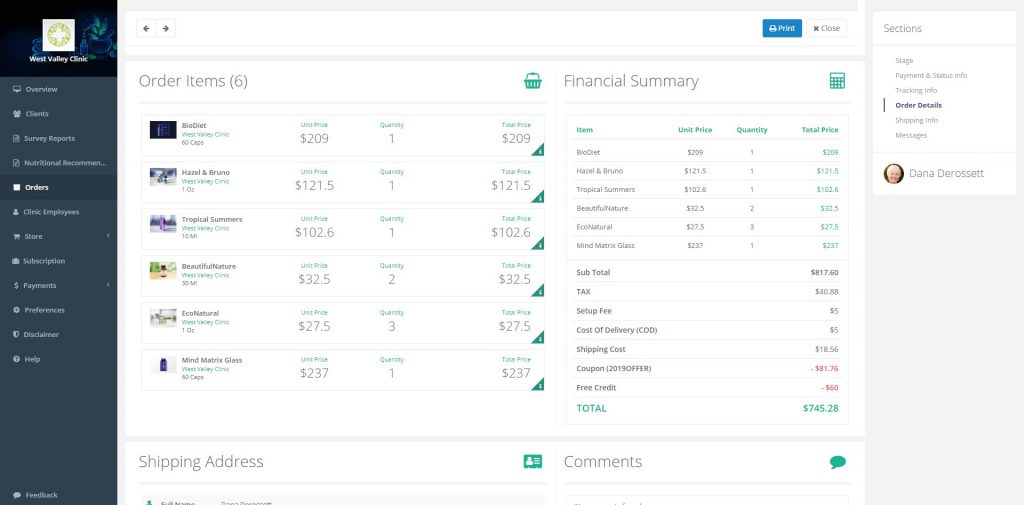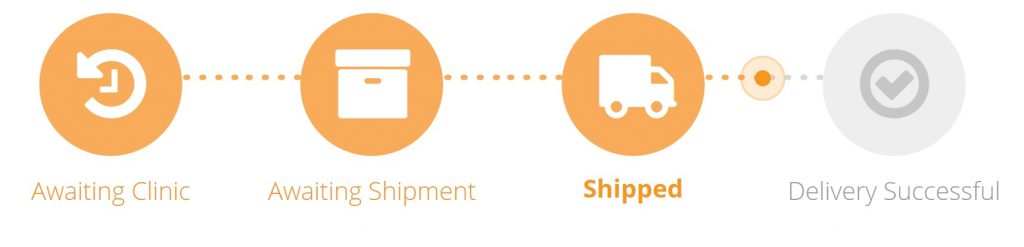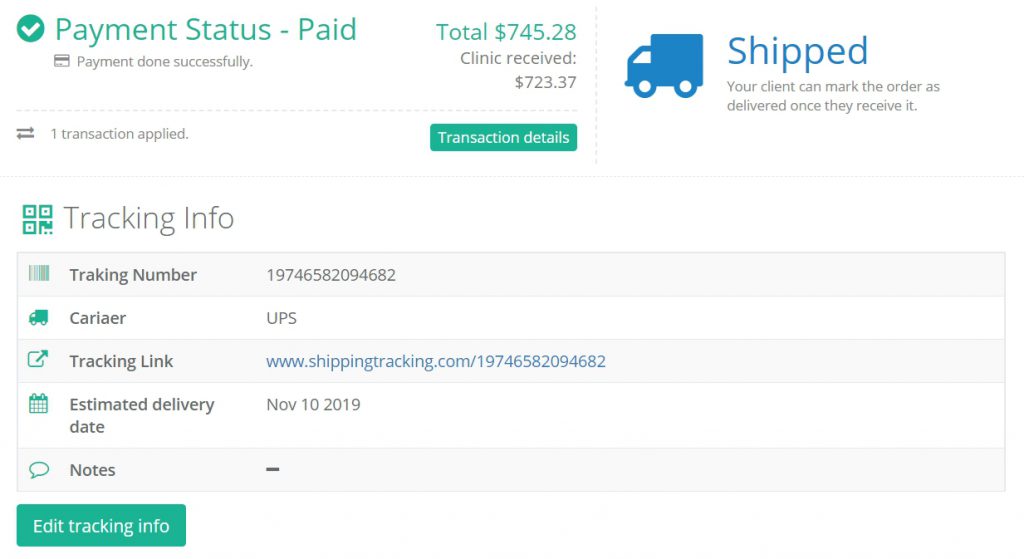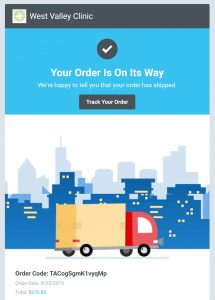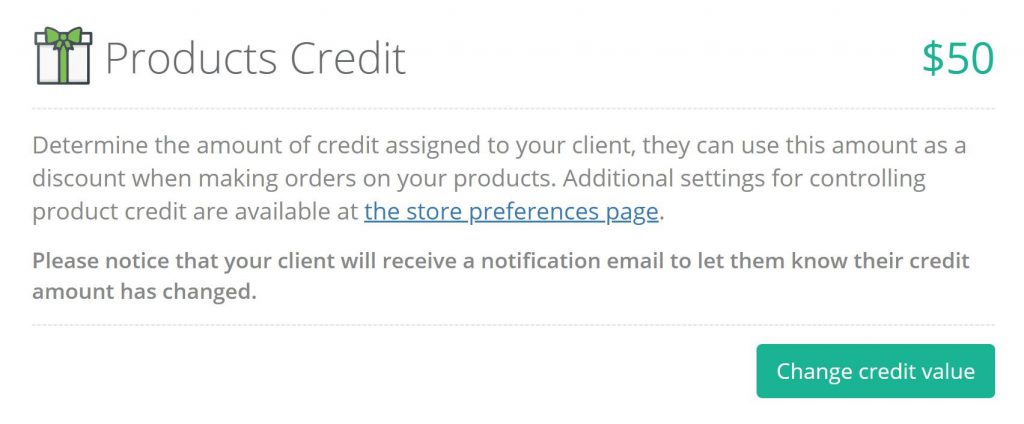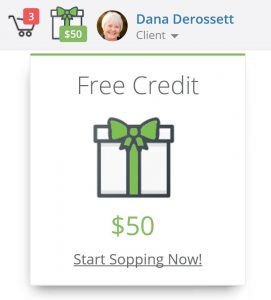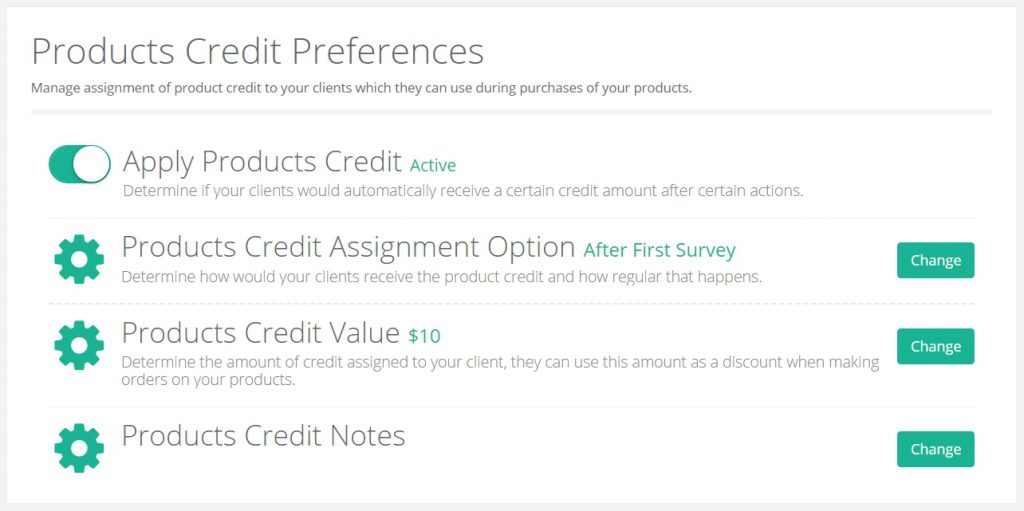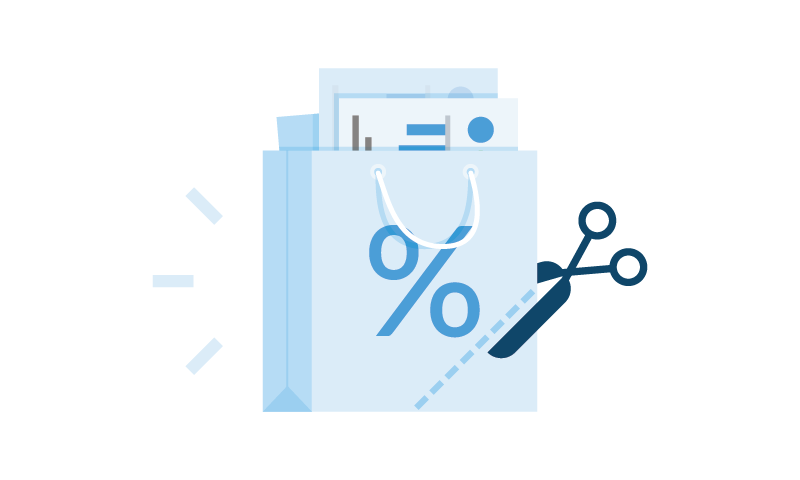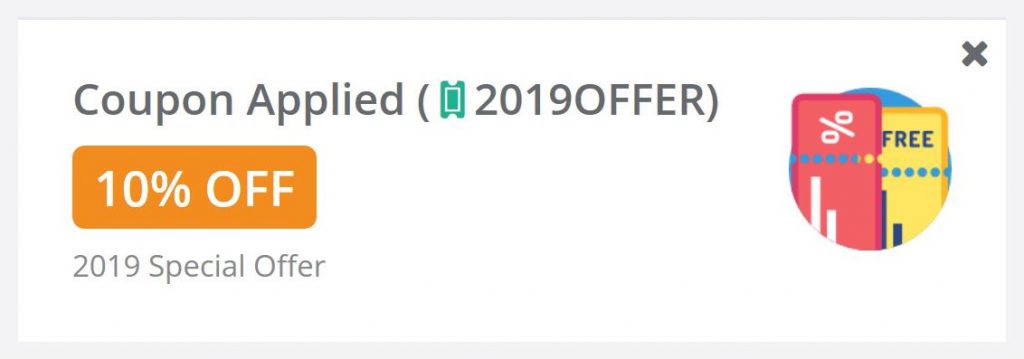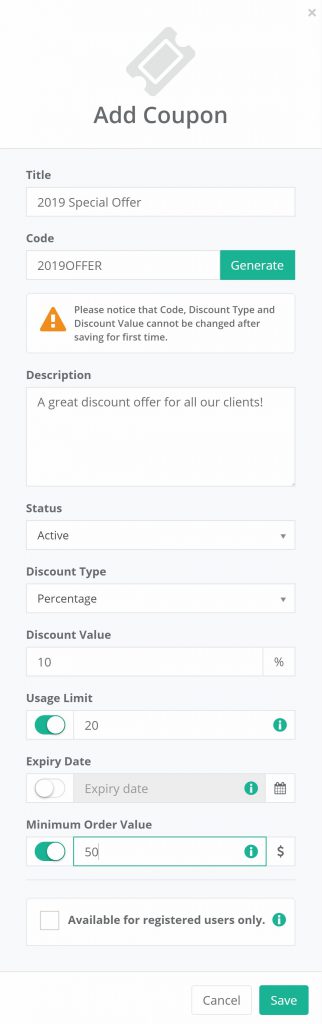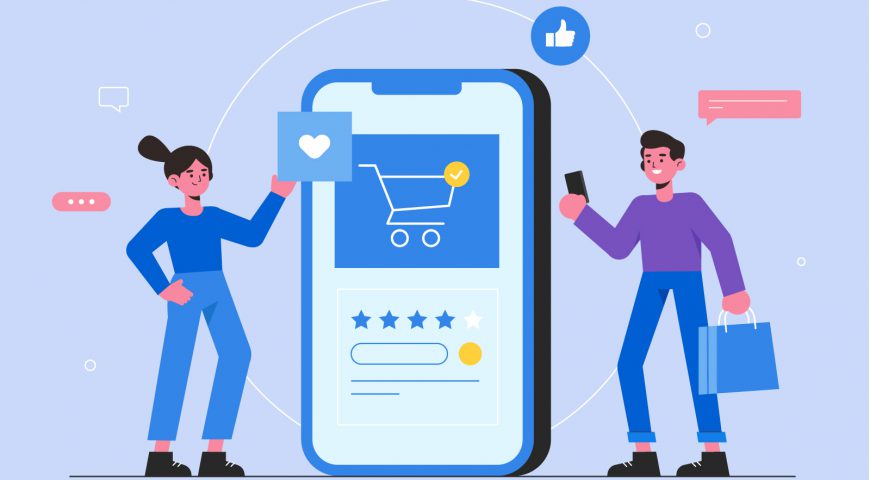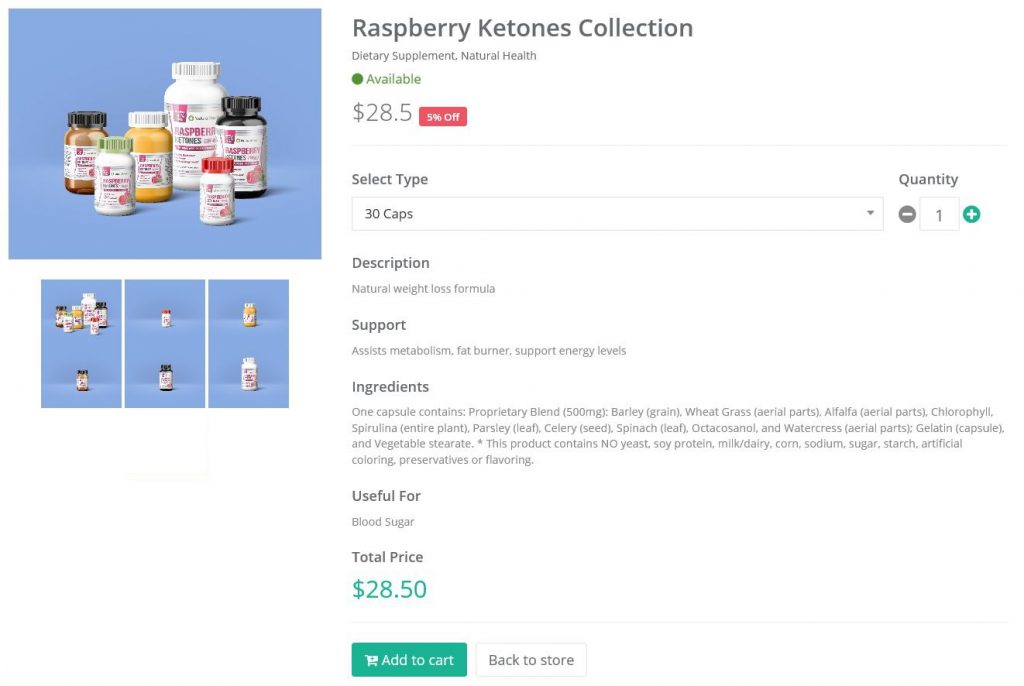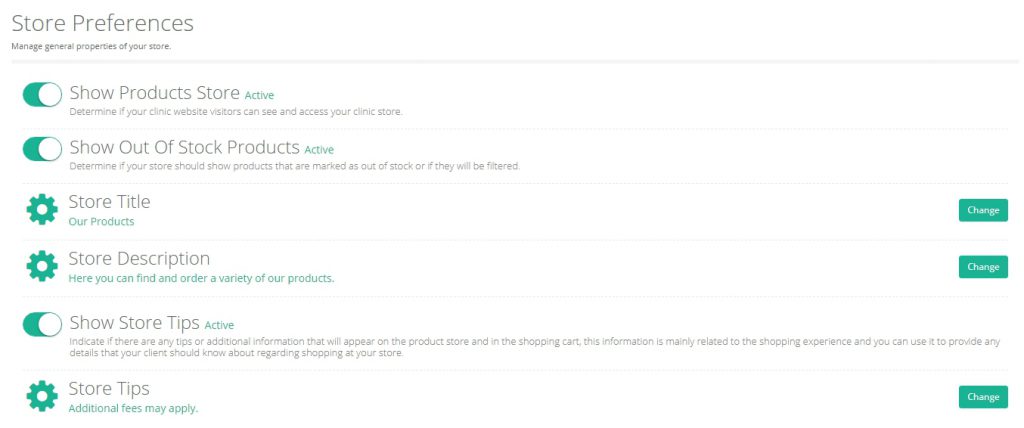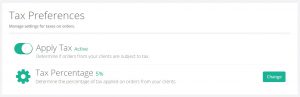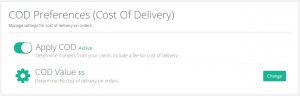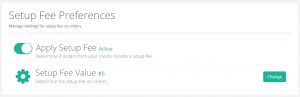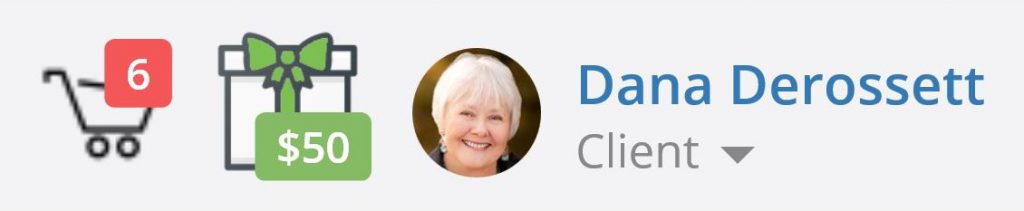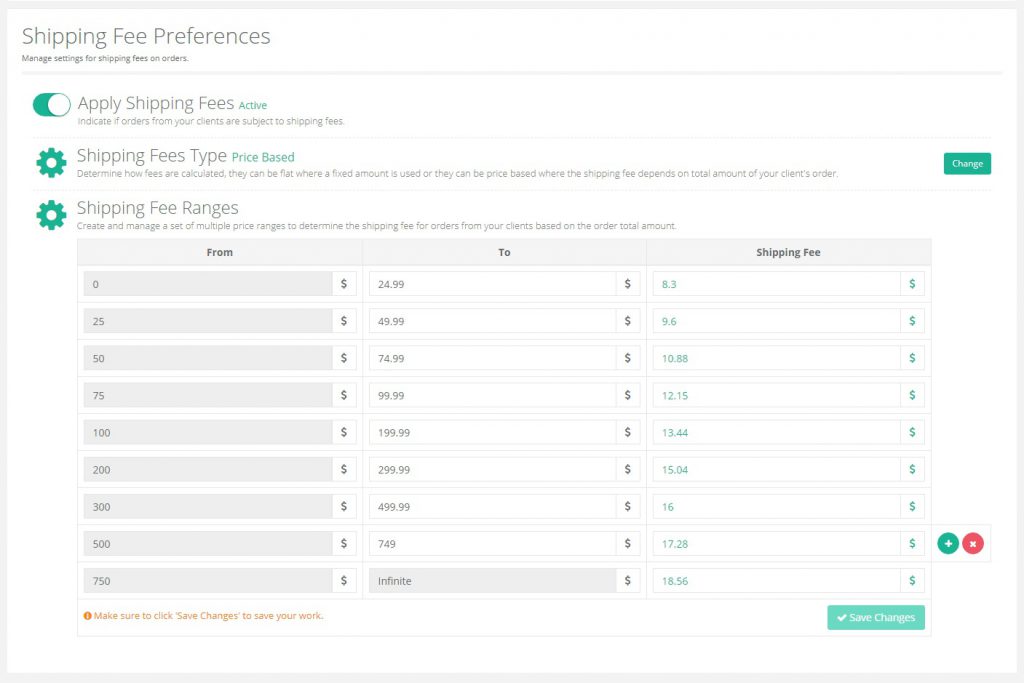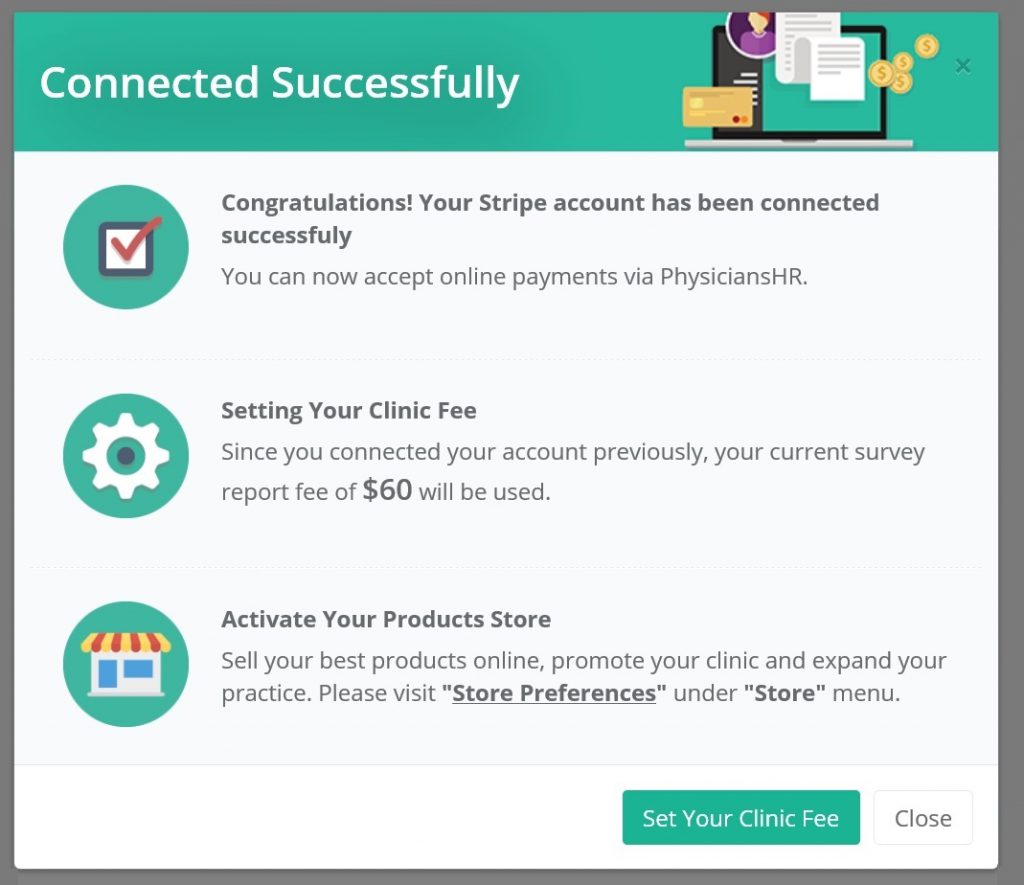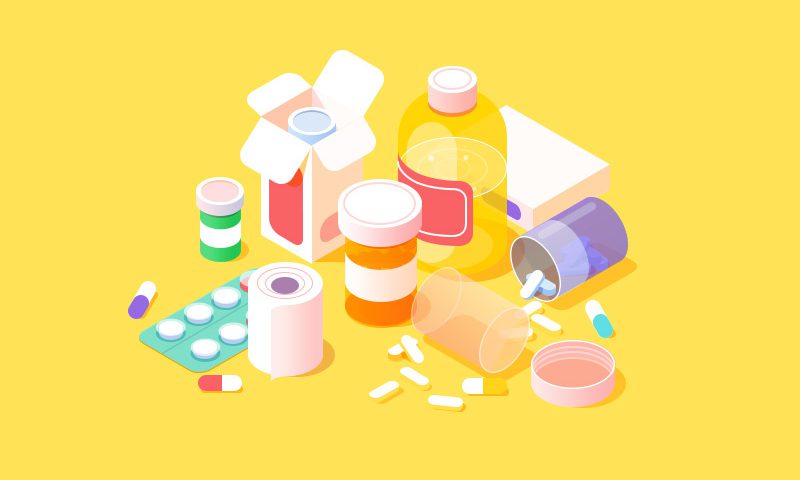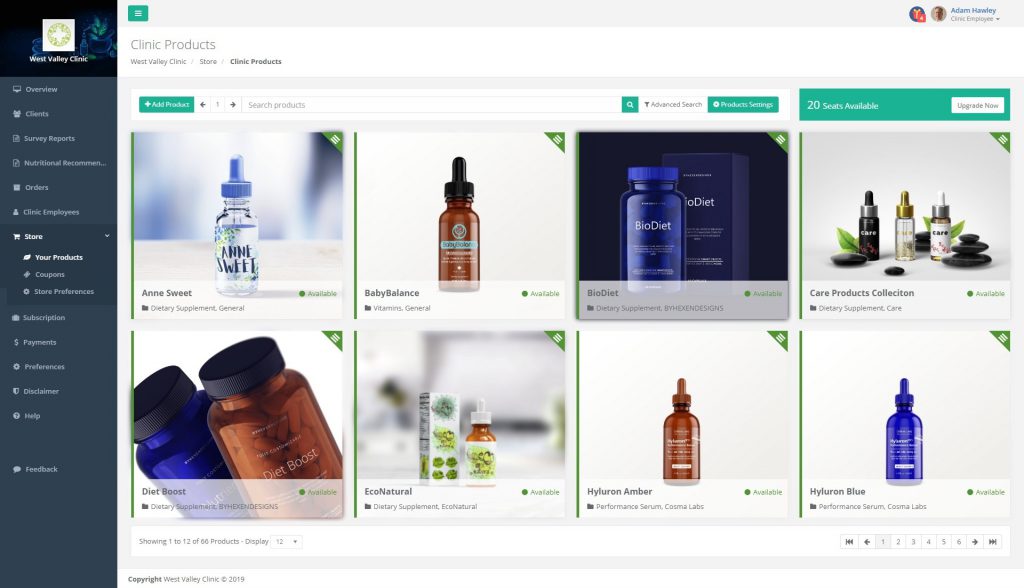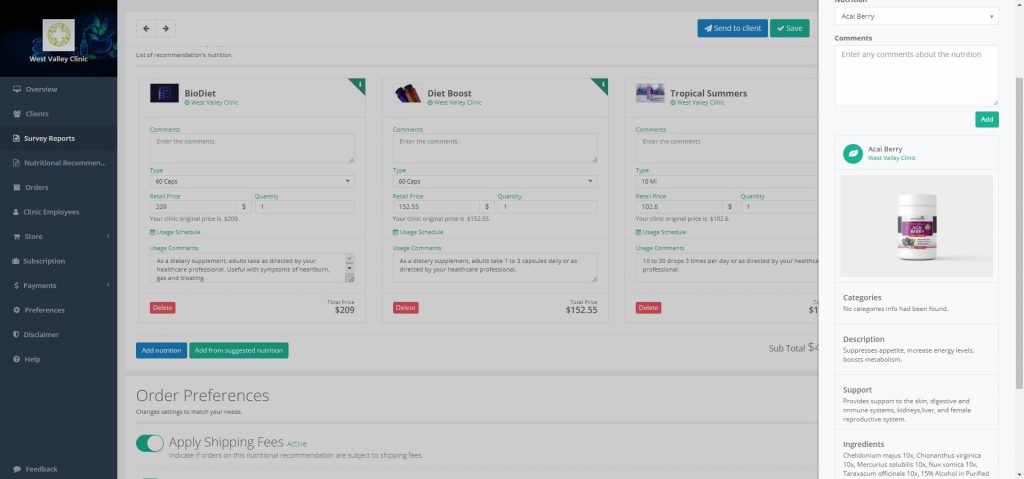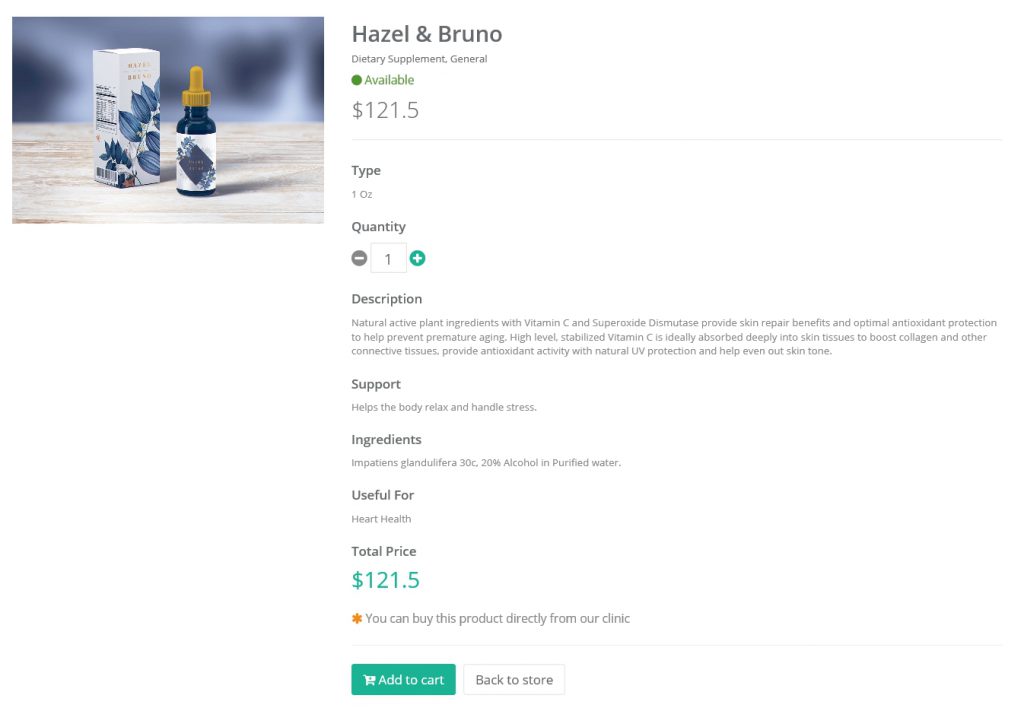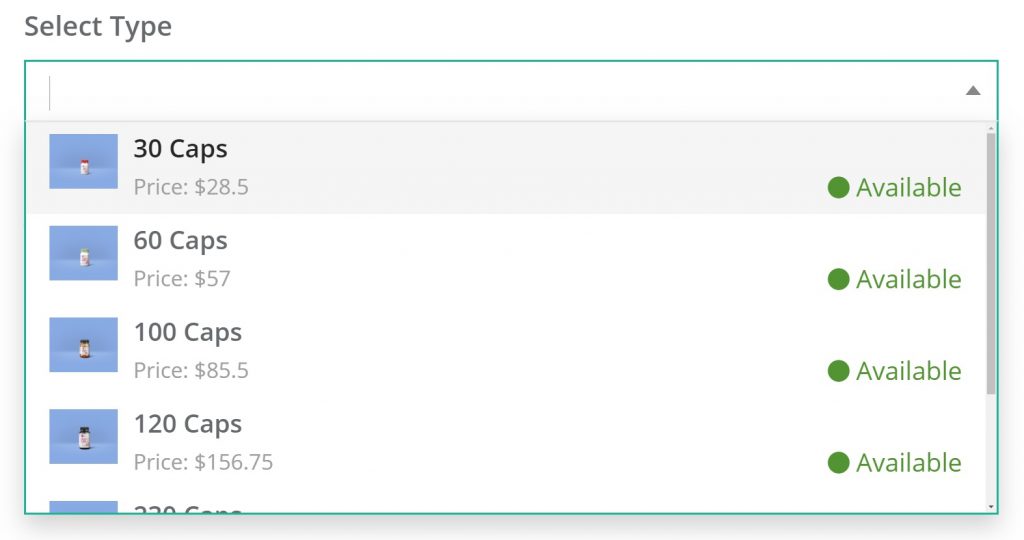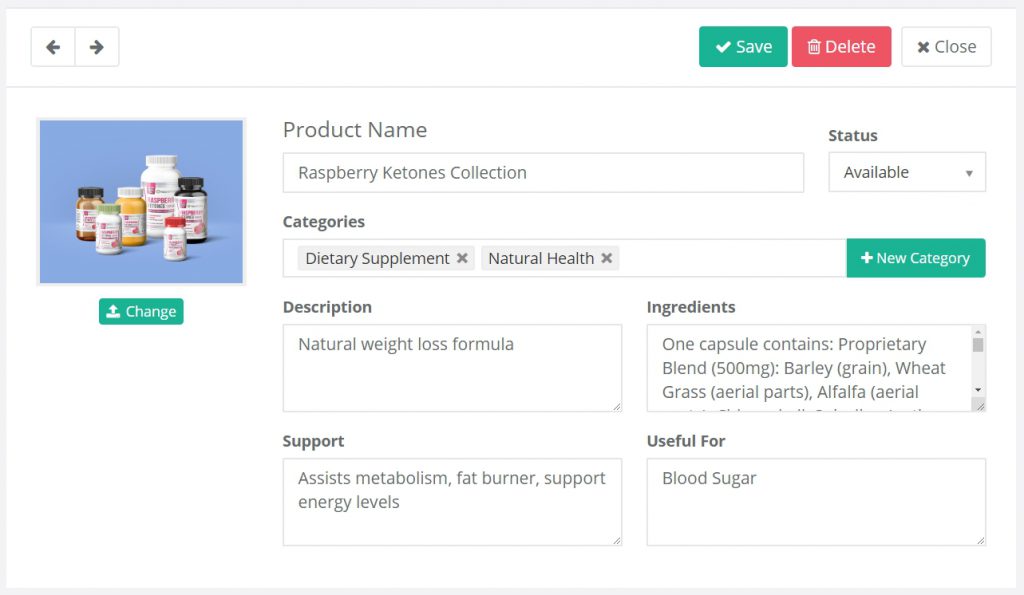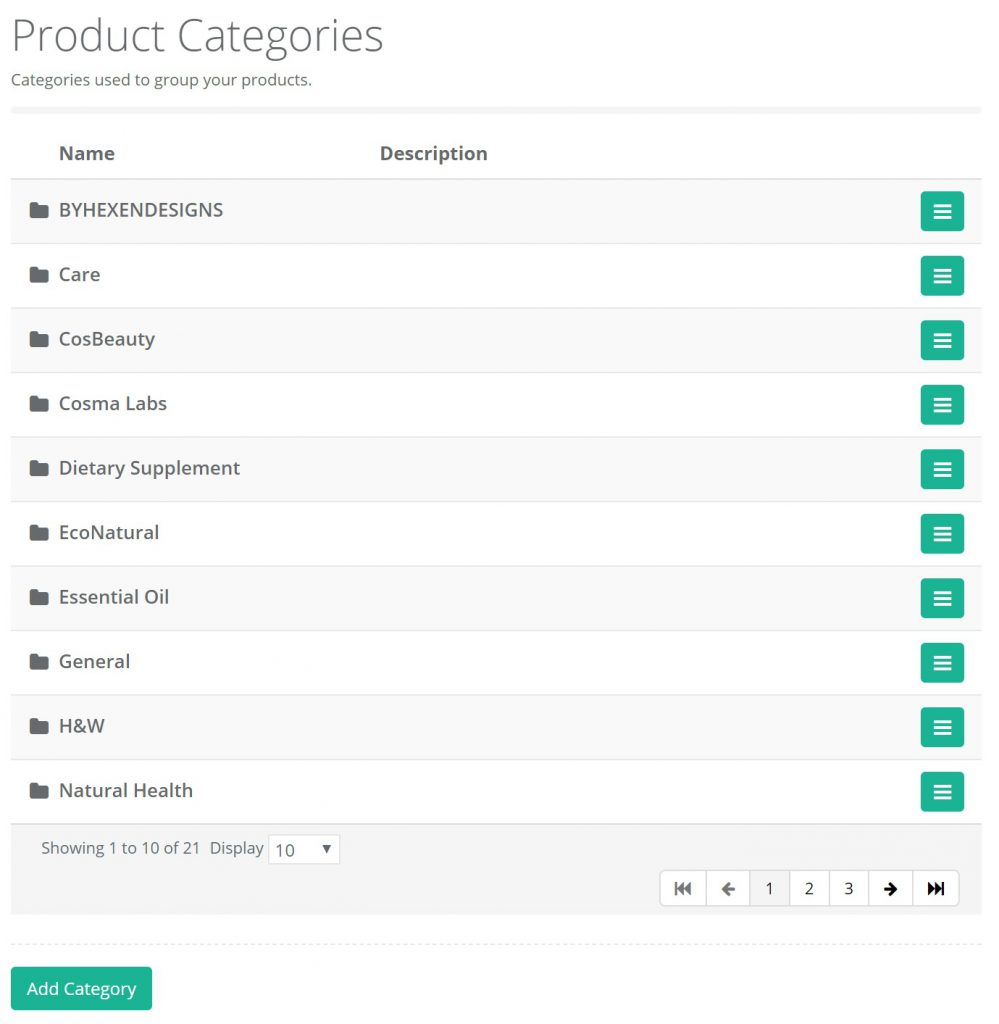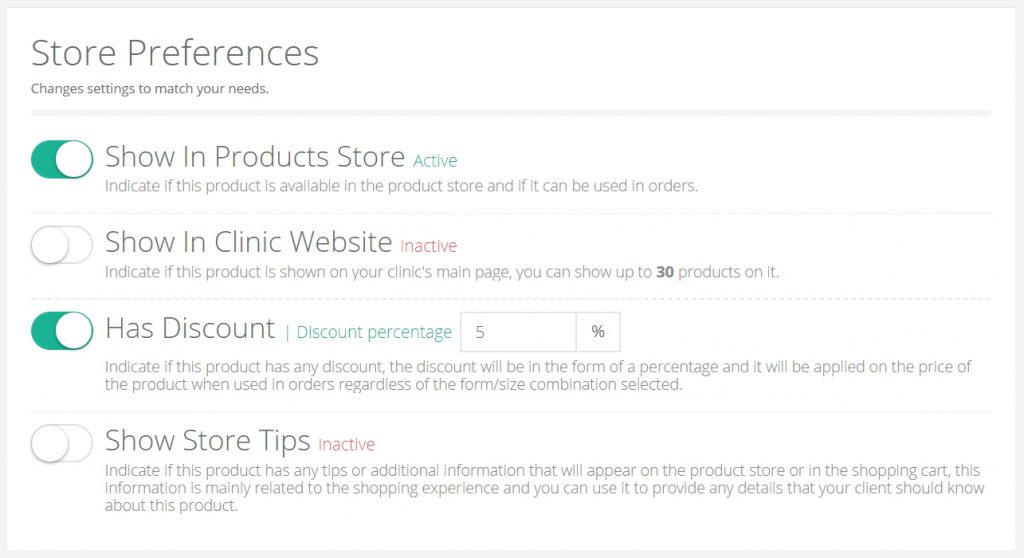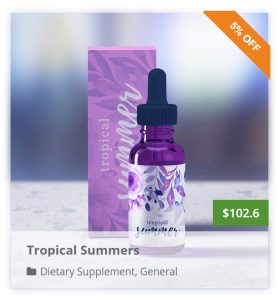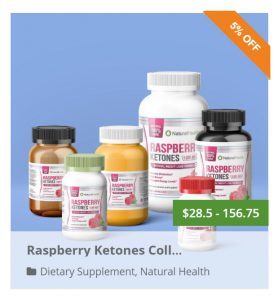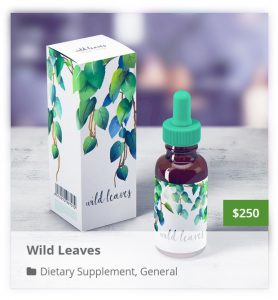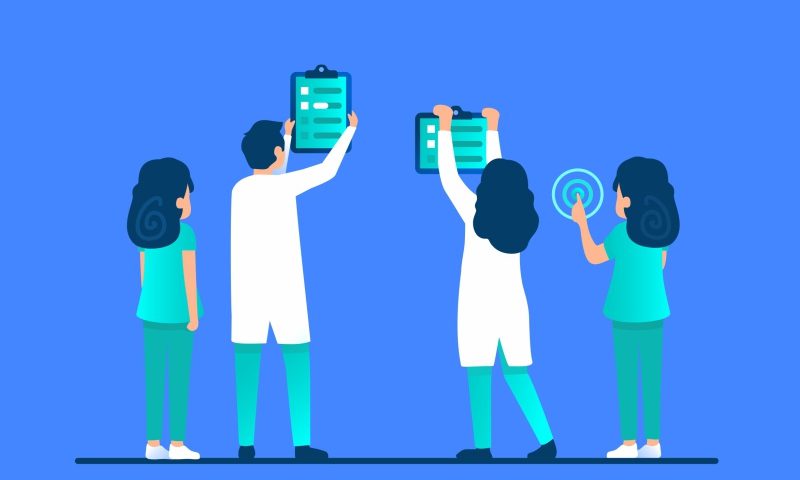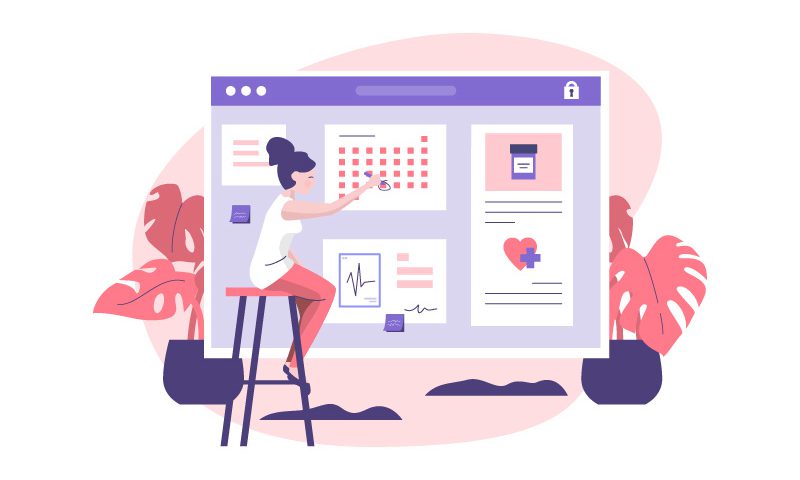PhysiciansHR provides your clinic with multiple options and services that would help you provide better services to your clients. Proper setup of your clinic account can have a significant effect on the success and efficiency of your services.
In this articles we are going to provide suggestions that can help enhance your business and provide better services to your clients. Below are our recommendations:

Set Your Logo
It can be very useful to set your clinic logo in your website, this will help promote your brand and it allows your clients to quickly identify your service online, it will also provide a better overall look for your clinic website.

Try A Cover Image
Selecting a nice cover image can really enhance your clinic website overall look and give it a rich and interesting feel, you can also use the cover image to provide other details which you may want your clients to know about your service.

Tell Your Story
Write some information about your clinic and the services you offer, this should help both existing and potential customers better understand how to benefit from your practice and it can also be used to list all the services and options you offer in your workplace.

Share Your Contact Info
Make it easy for your clients to contact you by providing all different communication options that you use, providing this information is crucial to the success of your practice.
 Share Your Address
Share Your Address
Make it easy for your clients to find you and visit your clinic.

Connect To Stripe
Start accepting online payments for your services at PhysiciansHR by connecting your clinic account to stripe, you will automatically receive the payments in your bank account. Learn More
 List Your Products
List Your Products
Use your favorite products with your clients to increase the effectiveness of your practice. Learn More
 Activate Your Store
Activate Your Store
Take advantage of the online store feature to sell your products online easily and benefit from the different customization options available. Learn More

Setup Your Fees
Manage charges on orders of your products to create a smooth purchase experience for you and your clients. Learn More

Manage Free Credit
Benefit from free credit amount on orders to encourage registered clients to buy your favorite products. Learn More

Create A Discount Coupon
Encourage your website visitors to buy your products from your online store by providing a discount on orders. Share your discount special offer on your preferred social network for best results. Learn More